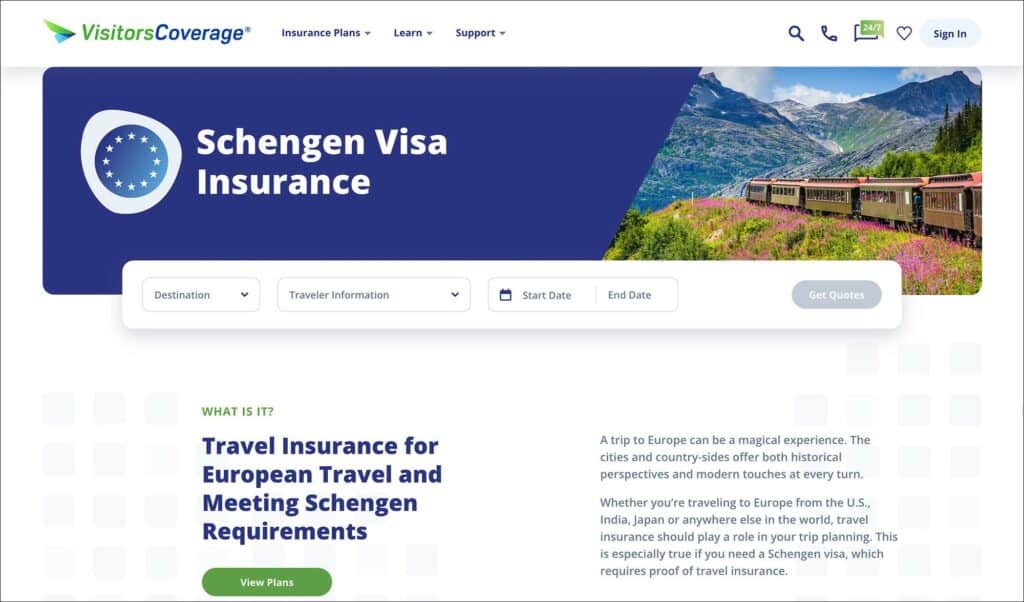
VisitorsCoverage is a travel medical insurance broker headquartered in the US. They sell insurance for all international travel including US trips and Schengen Visa.
VisitorsCoverage’s Europe Travel Plus meets all the requirements of Schengen visa insurance such as the minimum policy cover, copay and visa letter.
VisitorsCoverage is also the cheapest Schengen travel insurance, costing about $1 per day.
In this article, you will learn how to buy Schengen travel insurance from VisitorsCoverage and how to cancel and get a refund in case of visa refusal.
Table of Contents
***
Documents Needed Before Starting the Purchase
Keep the following documents handy before you start the purchase.
- Your passport
- Your travel dates
- A credit or debit card
***
Steps to Buy Schengen Travel Insurance
Start
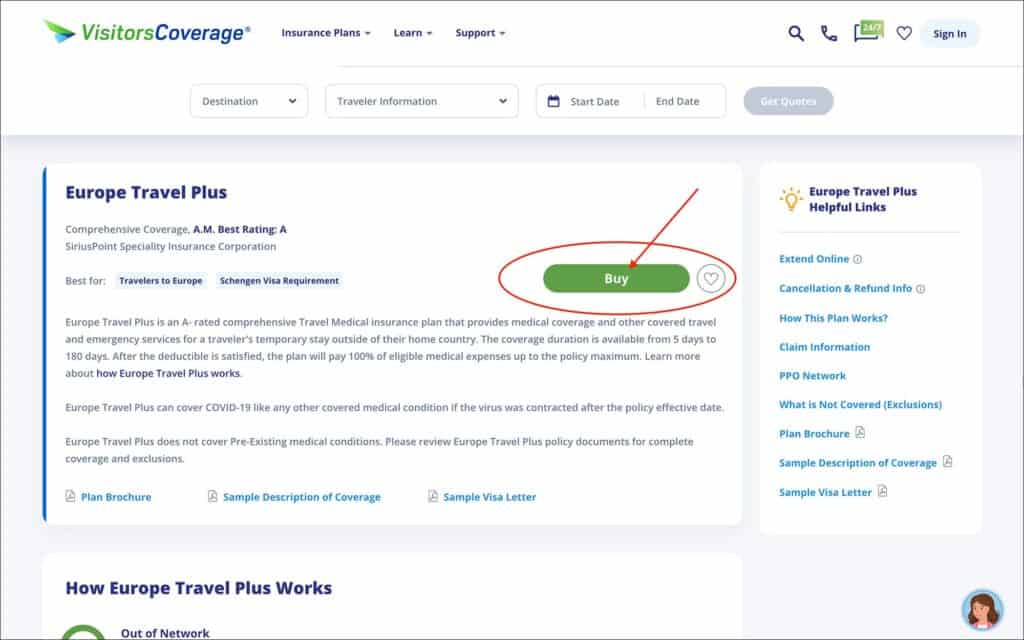
- Go to the VisitorsCoverage Europe Travel Plus page
- Click on the green “Buy” button.
You will be taken to the “Purchase Your Policy” page.
—
Step 1: Enter Your Trip Details
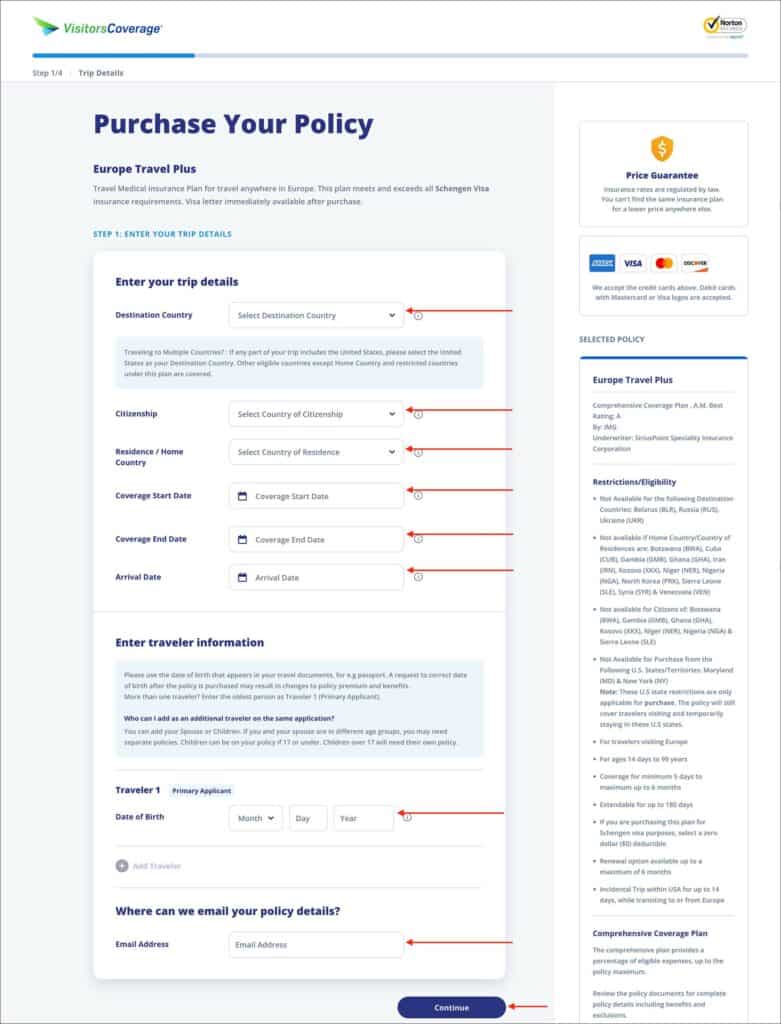
Enter the following information on the “Purchase Your Policy” page.
Section: Enter your trip details
- Destination Country [Comment: Select your main Schengen country of application]
- Citizenship [Comment: Select your country of citizenship as per your passport]
- Residence / Home Country [Comment: Select your country of residence]
- Coverage Start Date [Comment: Select the policy start date]
- Coverage End Date [Comment: Select the policy end date]
- Arrival Date [Comment: Select your trip start date, which can be the same as the coverage start date]
Destination Country
Select the main Schengen country where you will be applying for your visa. For example, if you are applying for a Schengen visa at the France embassy or consulate, select “France” as your destination country.
Section: Enter travel information
- Traveler 1: Date of Birth [Comment: Enter your date of birth as per your passport]
Add more travelers and their date of birth by clicking on the + button.
Section: Where can we email your policy details?
- Email Address [Comment: Enter the email address where you would like to receive your policy documents]
Click on the blue “Continue” button.
You will be taken to the “Coverage Details” page.
—
Step 2: Choose Your Coverage
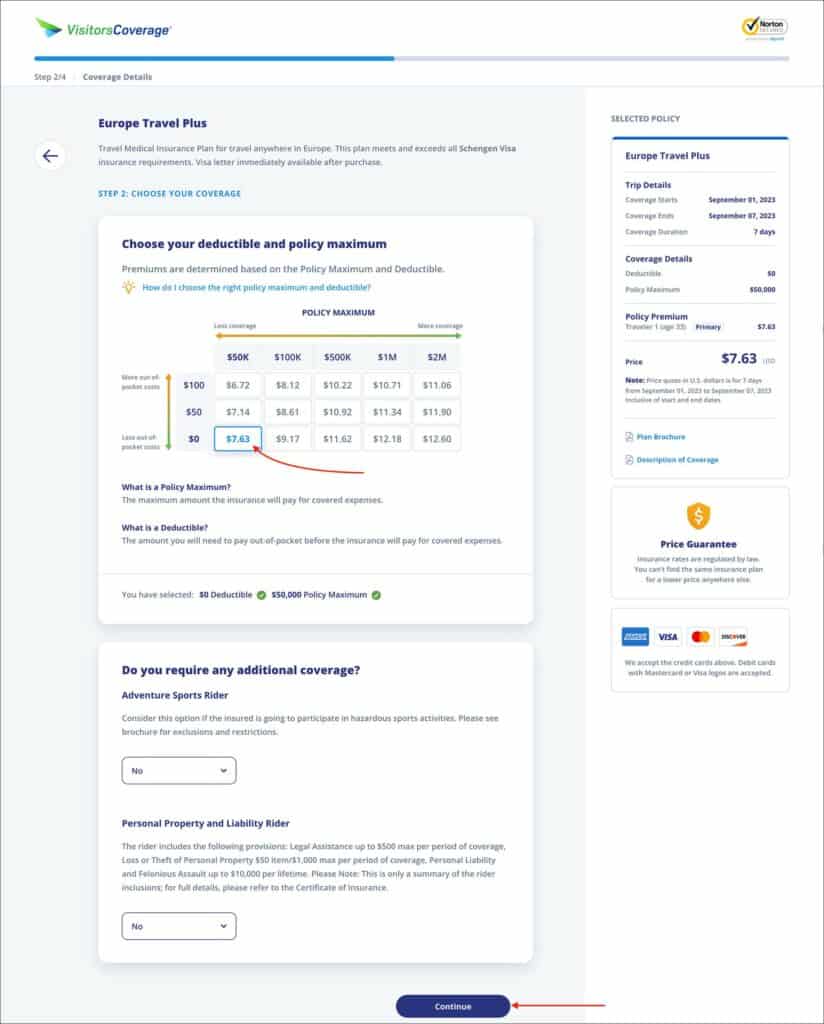
Section: Choose your deductible and policy maximum.
- Deductible [Comment: Select $0]
- Policy Maximum [Comment: Select at least $50K]
Deductible
A deductible of $0 will be selected by default. Even then, make sure $0 is selected. $0 deductible is the Schengen visa insurance requirement. If you choose a different amount, the insurance will not be accepted for your Schengen visa.
Policy Maximum
A policy maximum of $50,000 will be selected by default. You can increase your coverage if you prefer. But $50,000 is the minimum requirement for a Schengen visa.
Section: Do you require any additional coverage?
You can select the below additional coverage if necessary. But these are not required for a Schengen visa.
- Aventure Sports Rider [Comment: This additional coverage may be beneficial if you plan to engage in adventure sports during your Europe trip]
- Personal Property and Liability Rider [Comment: This additional coverage may be beneficial if you prefer to insure your electronics, etc.]
Click on the blue “Continue” button.
You will be taken to the “Applicant Details” page.
—
Step 3: Enter Applicant Details
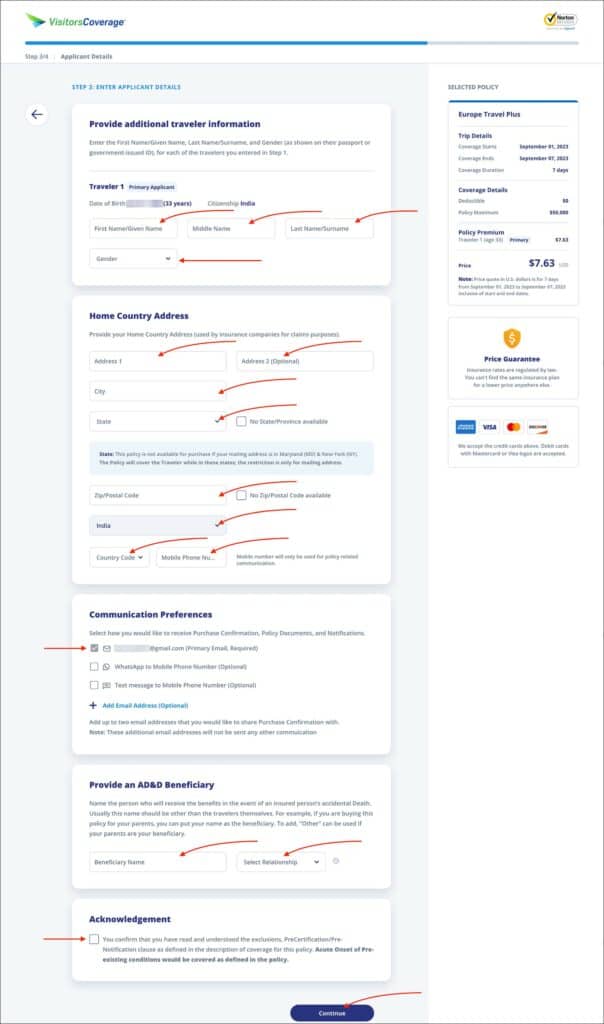
Section: Provide additional travel information
Traveler 1: Primary Applicant
- First Name/Given Name [Comment: If your passport has a Given Name, enter the given name here. If your passport has a First name, enter your first name here]
- Middle Name [Comment: If your passport has a Middle name, then enter the middle name here. Else leave it blank]
- Last Name/Surname [Comment: Enter your last name or surname as per your passport]
- Gender [Comment: Enter your gender]
Traveler 2:
If you have more than one traveler in your policy, enter their details.
Section: Home Country Address
Enter your current residential address in the following fields.
- Address 1 [Comment: Enter address line 1 of your current residential address]
- Address 2 (optional) [Comment: Enter Address line 2 of your current residential address]
- City [Comment: Enter your city]
- State [Comment: Enter your state]
- Zip/Postal Code [Comment: Enter your postal code]
- Country [Comment: Enter your country]
Enter your current mobile phone number in the following fields.
- Country Code [Comment: Enter the country code of your phone number]
- Mobile Phone Number [Comment: Enter your mobile phone number]
Section: Communication Preferences
In this section, select how you would like to receive your purchase confirmation, policy documents and visa letter.
Email is mandatory, but you can also opt for phone or WhatsApp.
Section: Provide an AD&D Beneficiary
Enter the information of the beneficiary who will receive the benefits in case of accidental death of the insured.
- Beneficiary Name [Comment: Enter the beneficiary’s full name as per their passport or ID card]
- Relationship [Comment: Select the relationship of your beneficiary]
Section: Acknowledgement
Check the box to confirm that you have read and understood the coverage information.
Click on the blue “Continue” button.
You will be taken to the “Review and Pay” page.
—
Step 4: Review Application and Payment
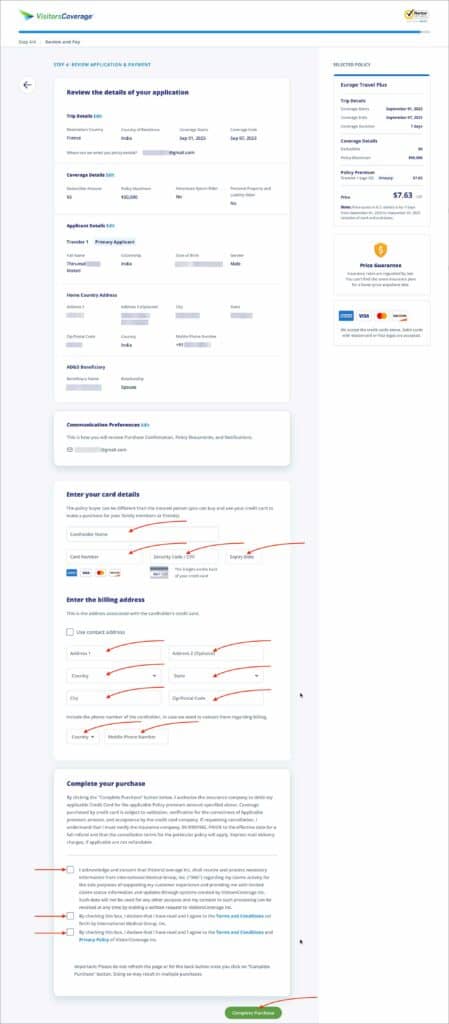
Section: Review the details of your application
Review all the information you have entered so far. Make sure the information is as per your passport.
Section: Enter your card details
In this section, enter your card details for payment.
Section: Enter the billing address
In this section, enter the billing address associated with your credit/debit card entered above.
Section: Complete your purchase
In this section, check all three boxes.
Click on the green “Complete your purchase” button.
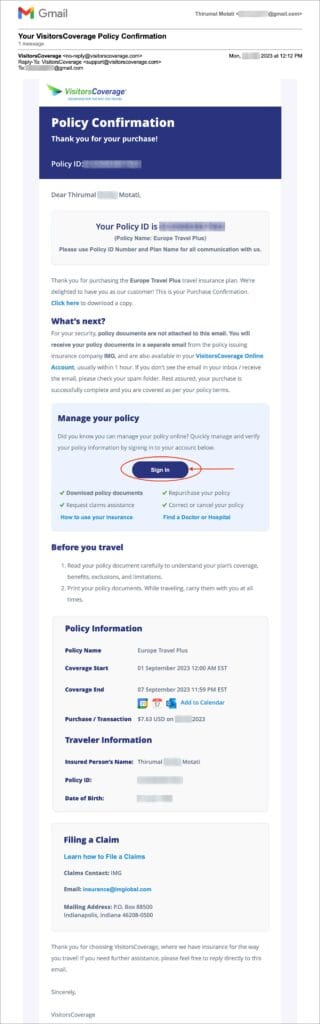
Once your purchase is complete, you will receive an email confirming your purchase.
***
Steps to Download Visa Letter and Coverage Letter
You can download your visa letter and coverage document from the customer portal dashboard. You only need these two documents as proof of travel insurance for Schengen visa.
To go to the customer portal, you can click on the “Sign In” button in the email. Or you can follow the below steps.
—
Log into Customer Portal
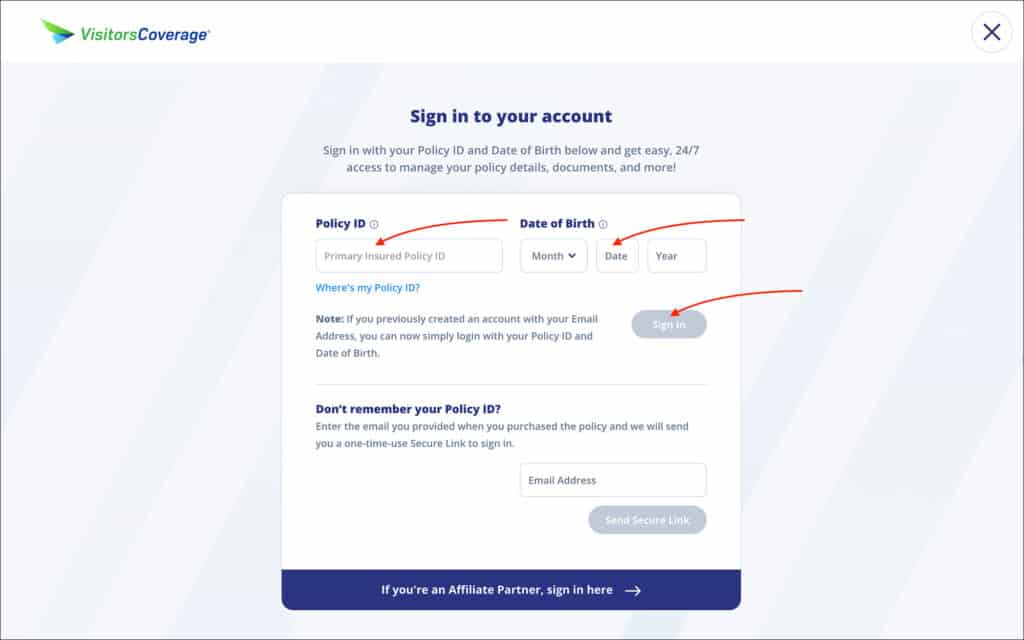
- Go to the VisitorsCoverage Customer Portal page
- Log in using your Policy ID and Date of Birth or using your Email.
Once you log in, you will see your policy details such as the names, policy types, coverage duration, etc.
—
Download your Visa Letter
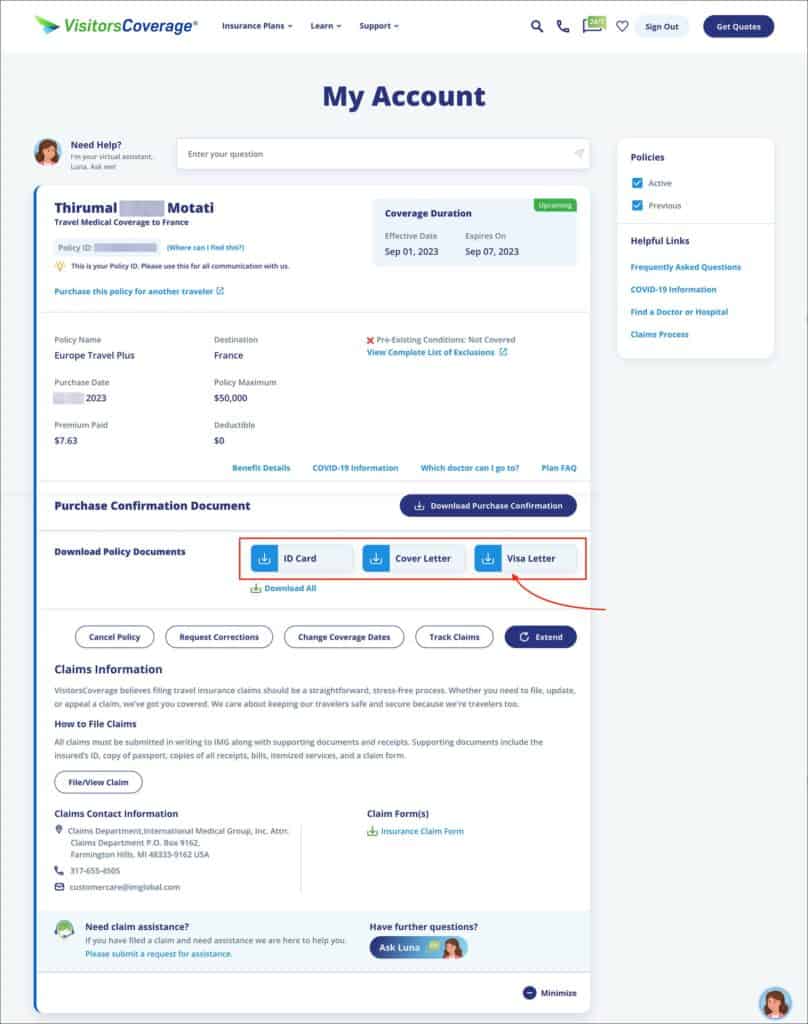
In the “Download Policy Documents” section, click on “Visa Letter” to download the visa letter for your Schengen visa.
You can also download the coverage letter from IMG International by clicking the “Cover Letter” button.
—
Sample Visa Letter from VisitorsCoverage
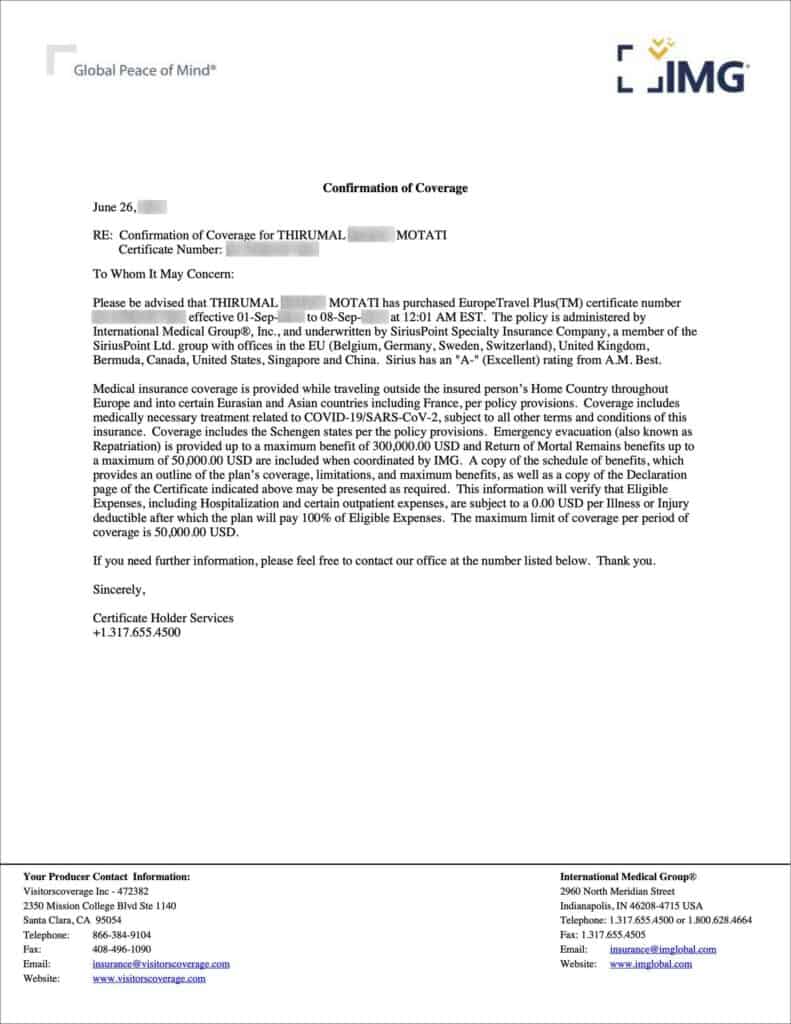
—
Sample Coverage Letter from IMG International
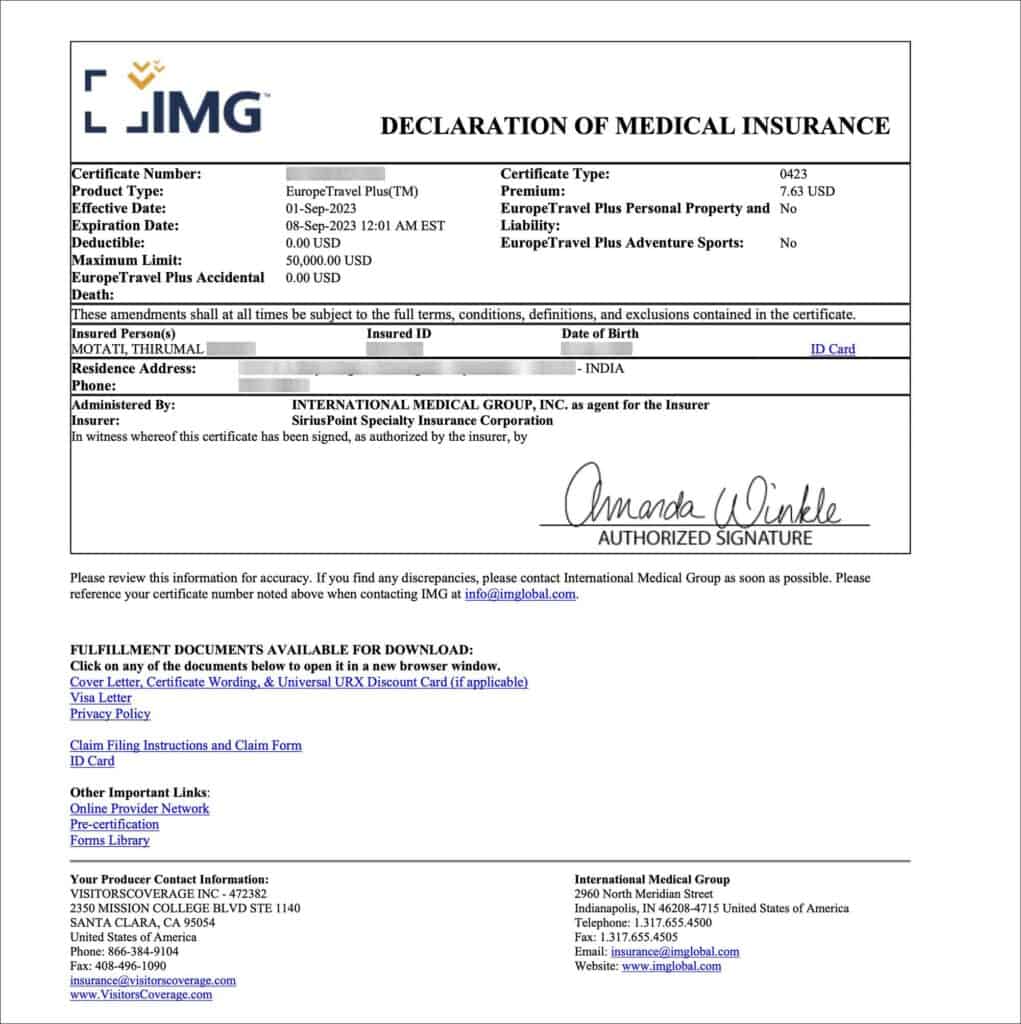
***
Steps to Cancel Your Policy in Case of Visa Refusal
In order to get a full refund, you must cancel your policy before the insurance start date. If your visa is refused, cancel your policy right away to avoid any issues with your refund.
Follow the below steps to cancel and receive a full refund of your policy.
—
Log into Customer Portal
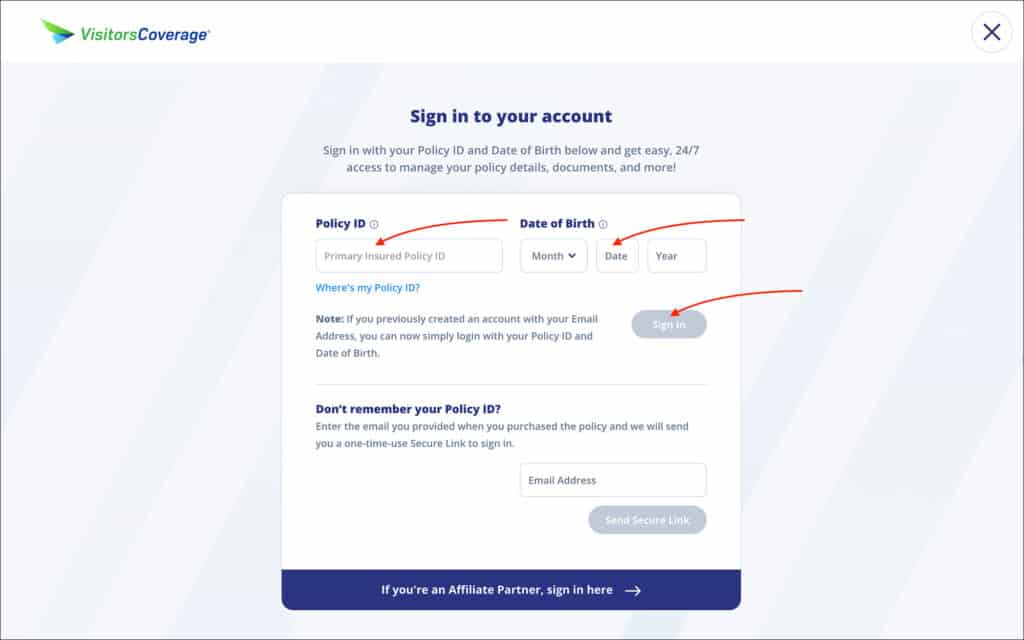
- Go to VisitorsCoverage Customer Portal
- Log in using your Policy ID and Date of Birth or using your Email.
Once you log in, you will see your policy details such as the names, policy types, coverage duration, etc.
—
Initiate Policy Cancellation
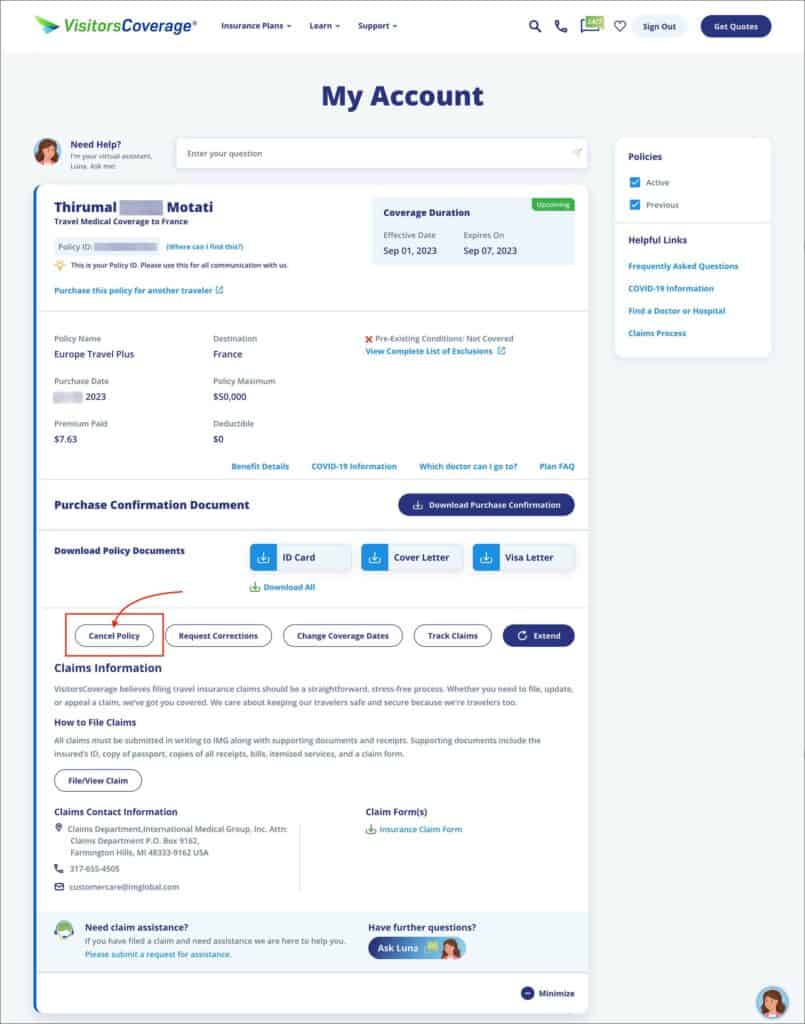
Within the “My Account” dashboard, click on the “Cancel Policy” button.
—
Step 1: Cancel Your Policy
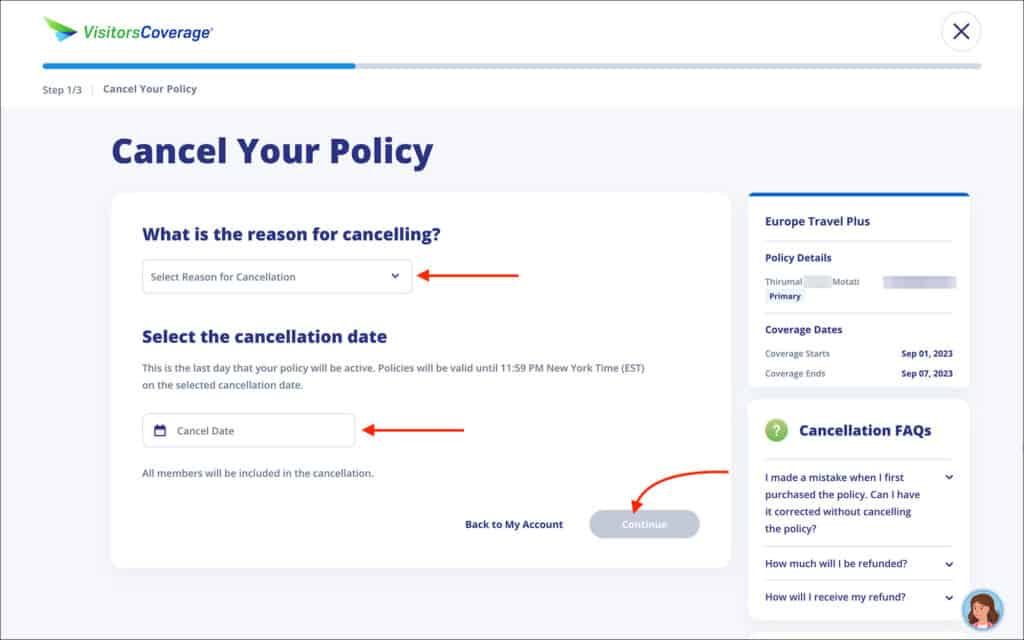
- What is the reason for canceling? [Comment: If you are cancelling due to visa refusal, select “Travel plans changed” as the reason]
- Travel plans changed
- Found a cheaper plan
- Purchased a wrong policy
- Accidentally submitted incorrect information
- Concerned with Coronavirus
- Select the cancellation date [Comment: Select the most recent date so you can get your refund as soon as possible]
Click on the blue “Continue” button.
You will be taken to the “Verify and Submit” page.
—
Step 2: Verify and Submit
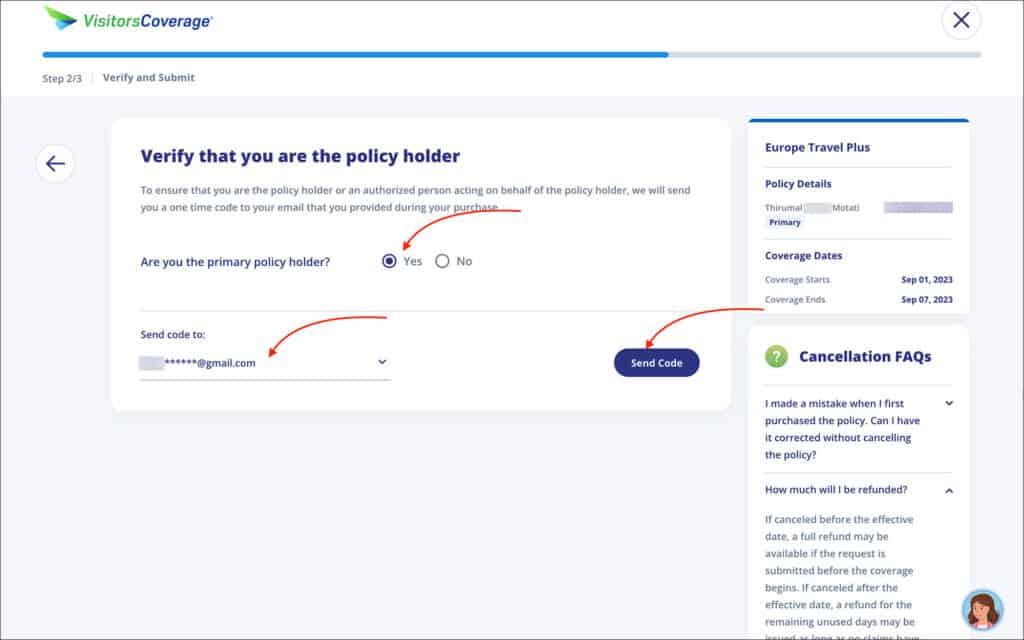
- Are you the primary policy holder? [Comment: Select “Yes”]
- Send code to: [Comment: Select your email from the dropdown]
Click on the blue “Send Code” button.
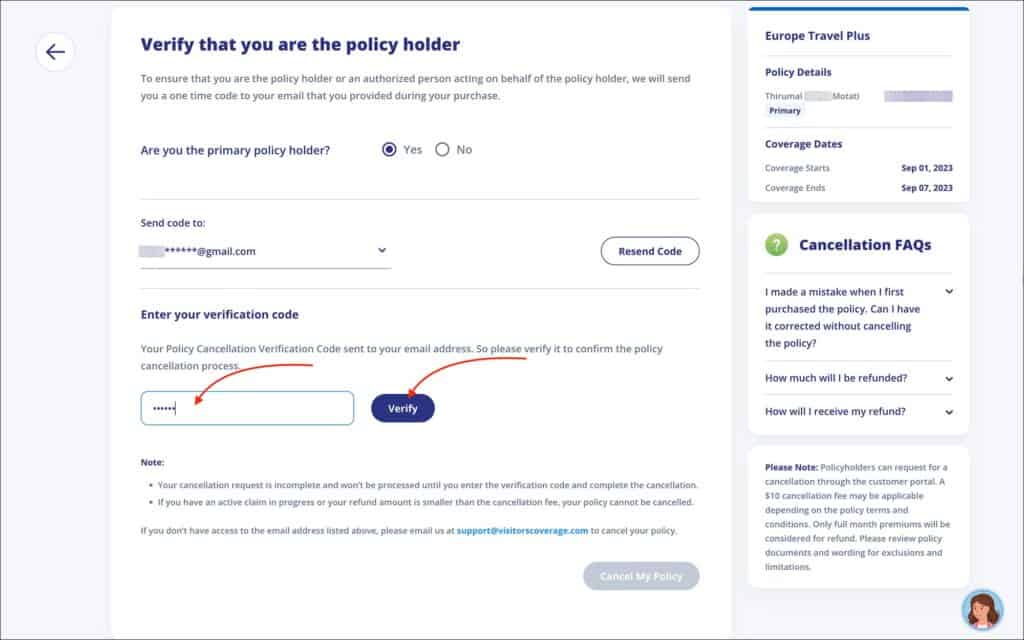
Check your email for the verification code.
- Enter your verification code [Comment: Enter the verification code that you received to your email]
Click on the blue “Verify” button
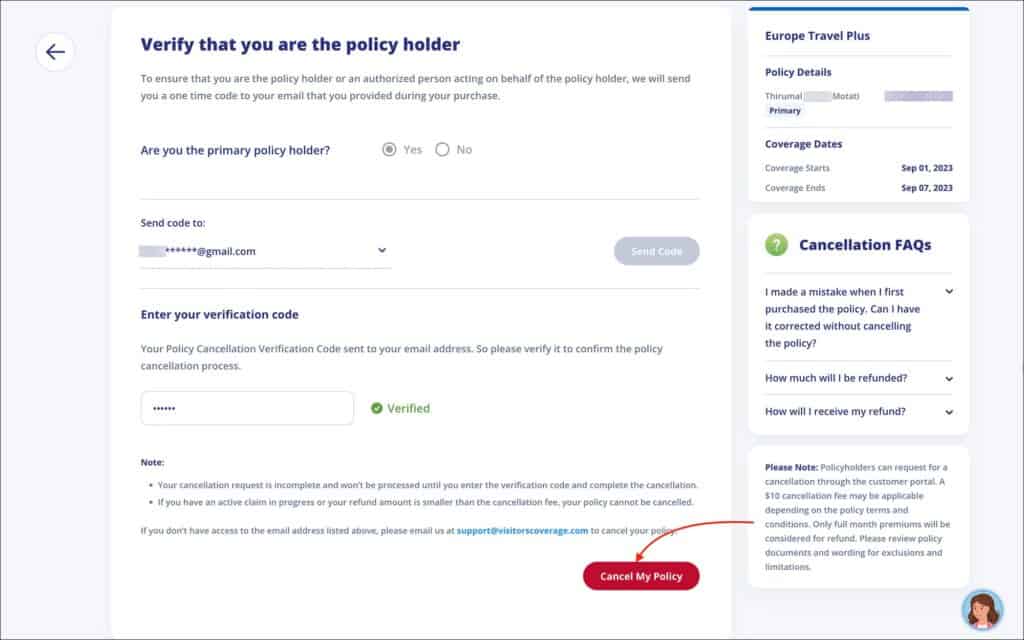
Then click on the red “Cancel My Policy” button.
—
Step 3: Cancellation Success
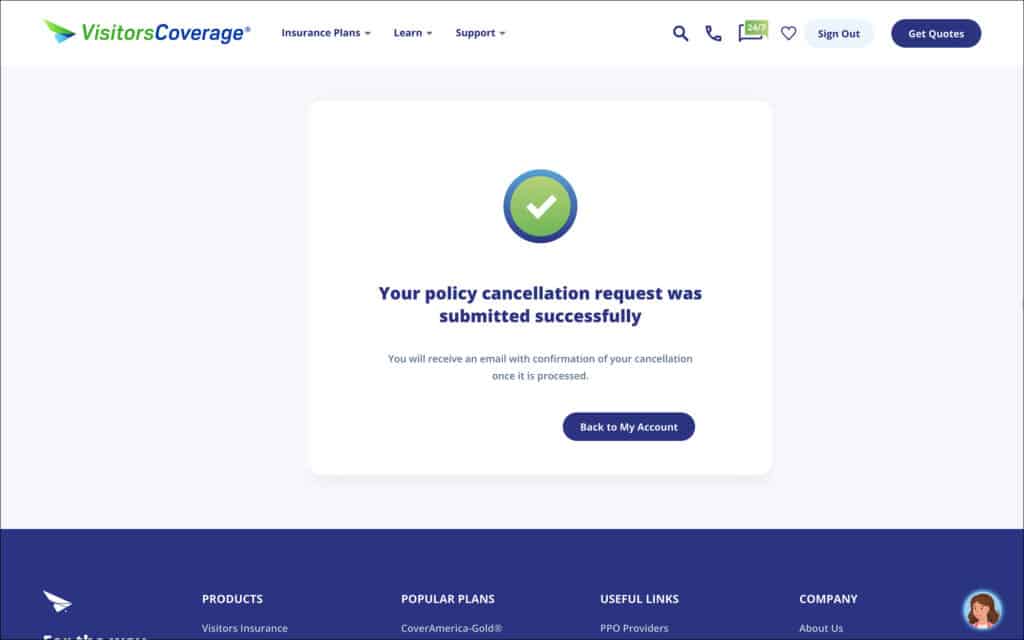
You will be shown that your policy cancellation request was successfully submitted.
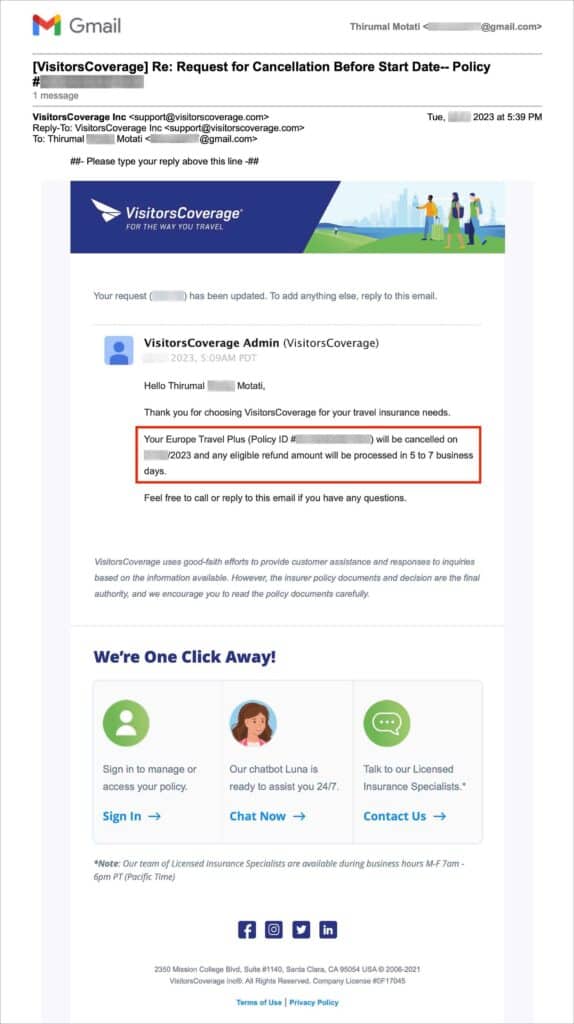
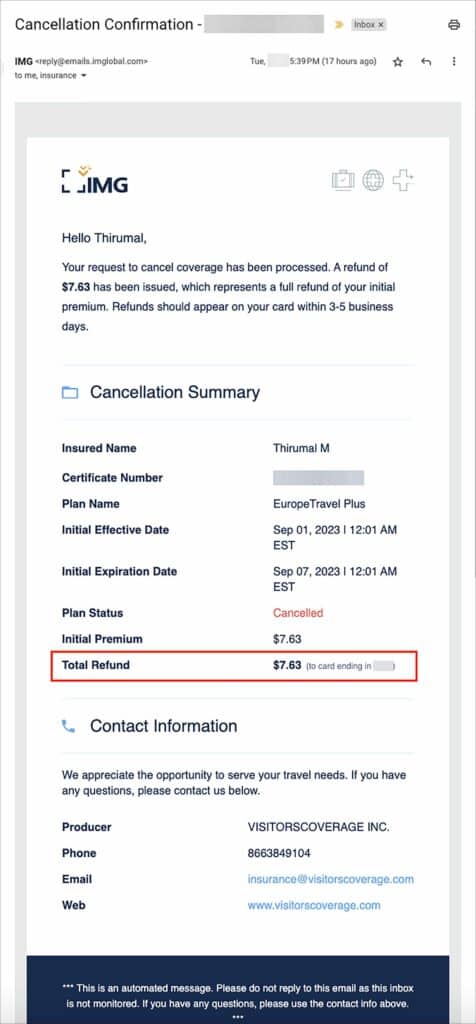
You will also receive emails from VisitorsCoverage and IMG International confirming your cancellation and refund. Save those emails as a reference if you need to contact VisitorsCoverage for any issues with refunds.

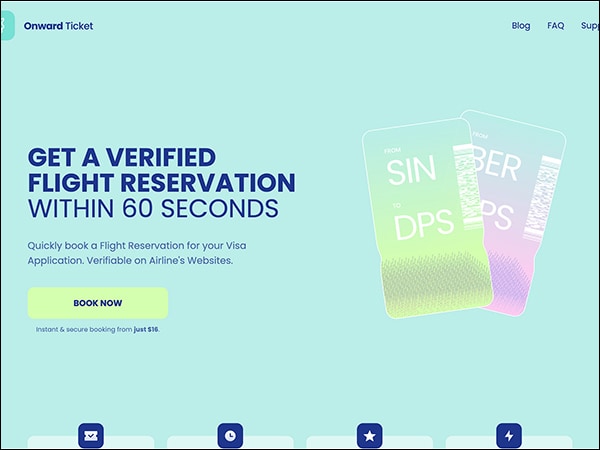 Onward Ticket Review: Fastest Way to Get an Onward Ticket in 2023?
Onward Ticket Review: Fastest Way to Get an Onward Ticket in 2023?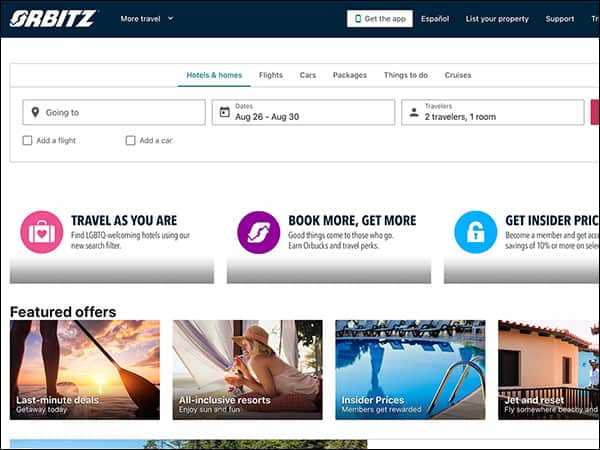 How to Book Flight Tickets with FREE Cancellation within 24 Hours on Orbitz: A Step-by-Step Guide
How to Book Flight Tickets with FREE Cancellation within 24 Hours on Orbitz: A Step-by-Step Guide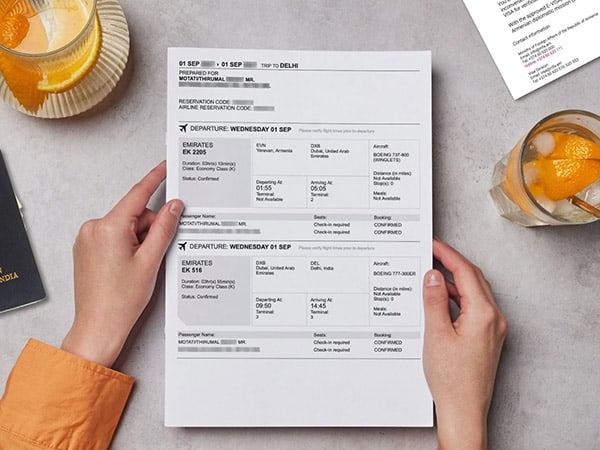 How to book onward ticket: A step-by-step guide
How to book onward ticket: A step-by-step guide