
Colombia eVisa application is quite easy to complete. It would take about 30 minutes.
Keep in mind that Colombia eVisa processing takes about 5 business days. But in certain situations, it can take up to 30 calendar days. So make sure to complete your eVisa application at least 30 days prior to your travel dates.
I have listed out all sections and questions in this step-by-step guide. For each question, there is a comment explaining what exactly needs to be entered. Just follow along with the steps. If you get stuck anywhere, leave a comment below. I will jump in and help you.
IMPORTANT
There is no option to save your progress and return to the saved application at a later point. Therefore, you must complete the entire application in one go, which would take about 30 minutes.
***
Documents needed before starting
Before you start your Colombia eVisa application, have these documents ready.
- Original passport
- Digital photograph with the following specifications
- Must be of size 3x4cm
- Must be in color with white background
- Must be recent
- Must show complete face without accessories
- Must be in JPG format only
- Must be less than 300 KB
- Scanned copies for the following documentation
- Passport data/ID page in PDF format
- Passport pages with previous Colombian visa/stamps (if you have traveled to Colombia previously) in PDF format
- Visa or residence permit (if living in a country other than the country of your passport) in PDF format
- Below additional documents combined together into a single PDF
- Round trip flight tickets
- Hotel bookings
- Bank statements for the last 3 months
- Credit card (if paying your eVisa fee with a credit card)
***
STEPS FOR COLOMBIA EVISA APPLICATION
01. Start
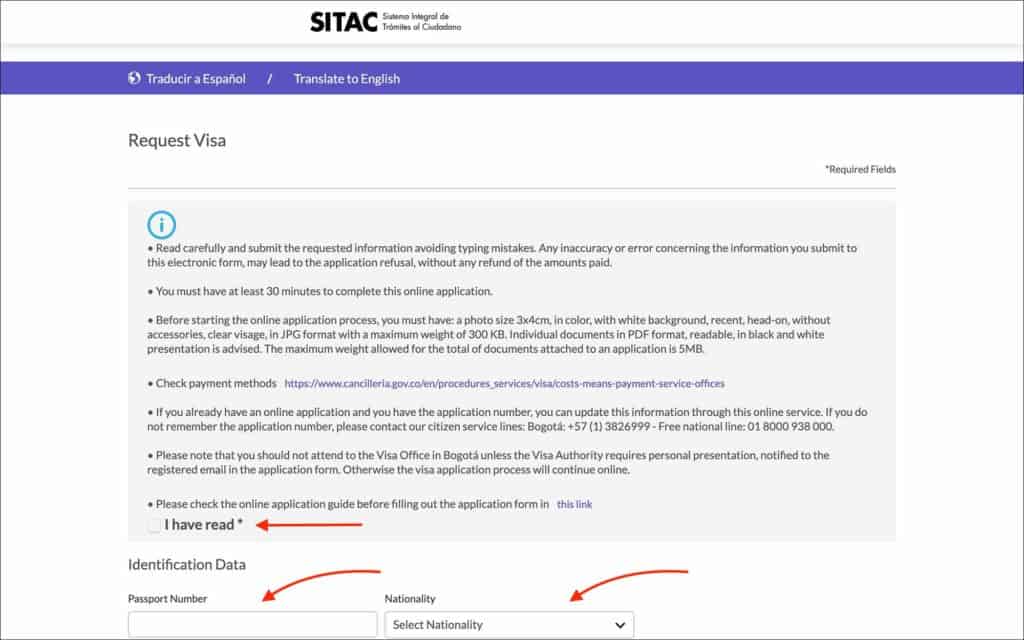
Go to SITAC (Sistema Integral de Trámites al Ciudadano) website.
Read through the guidelines and check “I have read” box.
Enter the following details in “Identification Data”.
- Passport Number [Comment: Enter your passport number]
- Nationality [Comment: Enter your nationality]
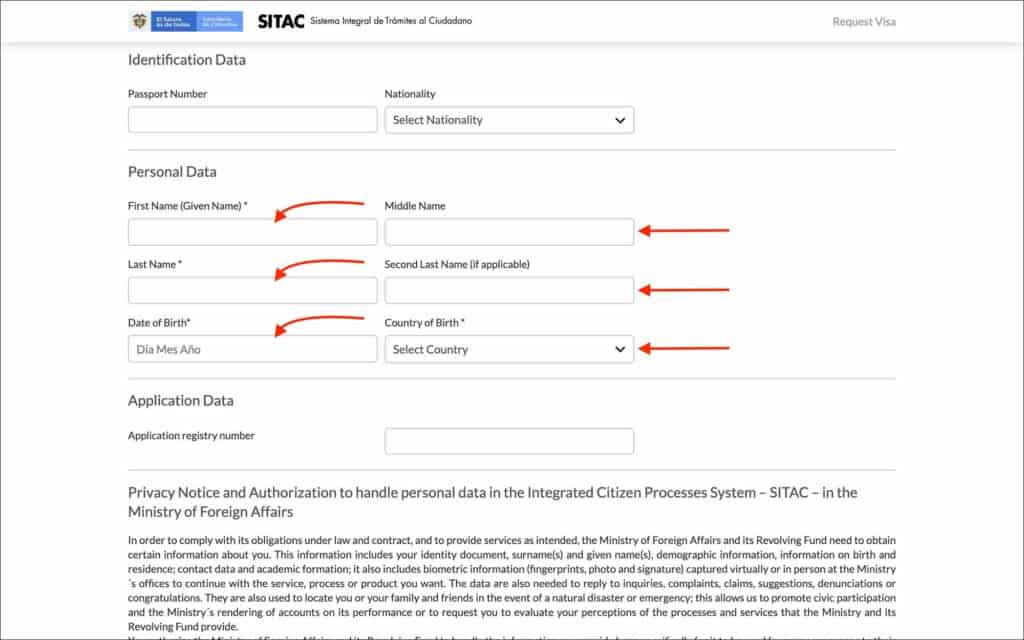
Enter the following details in “Personal Data”.
- First Name (Given Name) [Comment: Enter your “Given Name” from your passport. If your passport has “First Name”, enter that here]
- Middle Name [Comment: If your passport has “Middle Name”, enter that here. If your passport DOES NOT have a “Middle Name”, leave this field blank]
- Last Name [Comment: Enter your “Surname” from your passport. If your passport has “Last Name”, enter that here]
- Second Last Name (if applicable) [Comment: If your passport has a “Second Last Name”, enter that here. If not, leave it blank]
- Date of Birth [Comment: Enter your date of birth as it appears in your passport]
- Country of Birth [Comment: Enter your country of birth]
No need to enter anything in “Application Data”. This is only to retrieve an already submitted application.

Check the box for “I consent to the transfer…”.
Check the captcha box “I’m not a robot”.
Click on the “Continue” button.
You will be taken to the “Application” page.
—
02. Application
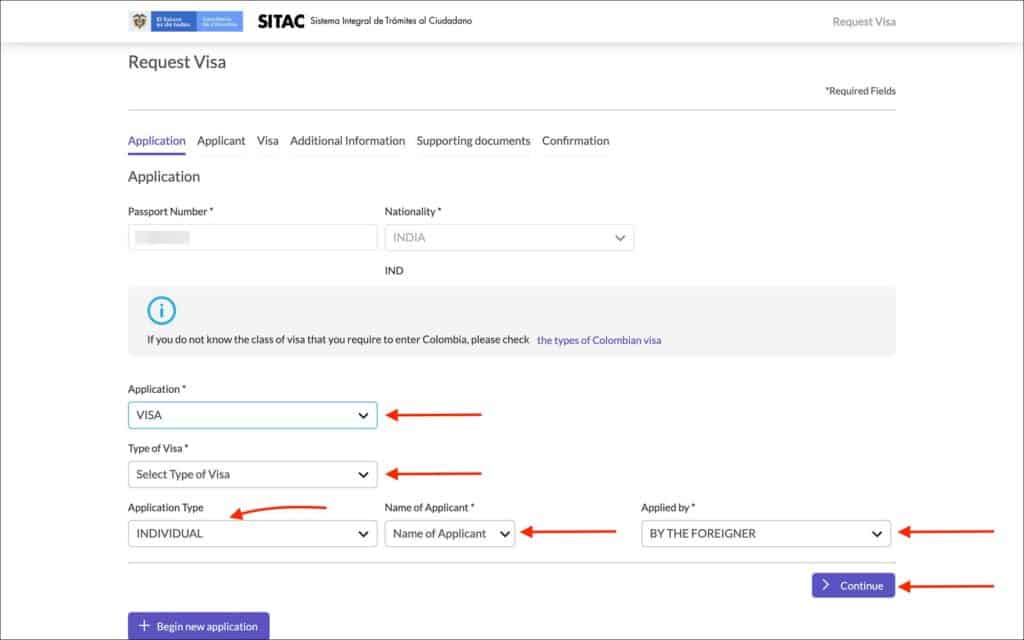
Enter the following details in “Application”.
- Passport Number [Comment: No need to enter anything here. Your passport number will be automatically copied here from the previous page]
- Nationality [Comment: No need to enter anything here. Your nationality will be automatically copied here from the previous page]
- Application [Comment: Select “VISA” from the dropdown]
- VISA
- TRANSFER
- Type of Visa [Comment: Select “VISITOR (V)” from the dropdown]
- MIGRANT (M)
- RESIDENT (R)
- SPECIAL RESIDENT PEACE VISA (RES)
- VISITOR (V)
- Activity of Visa [Comment: Select “TOURISM” from the dropdown]
- Application Type [Comment: Select “INDIVIDUAL” from the dropdown]
- Name of Applicant [Comment: Leave it as “Name of Applicant” in the dropdown]
- Applied by [Comment: Leave it as “BY THE FOREIGNER” in the dropdown]
Click on the “Continue” button.
You will be taken to the “Applicant” page.
—
03. Applicant
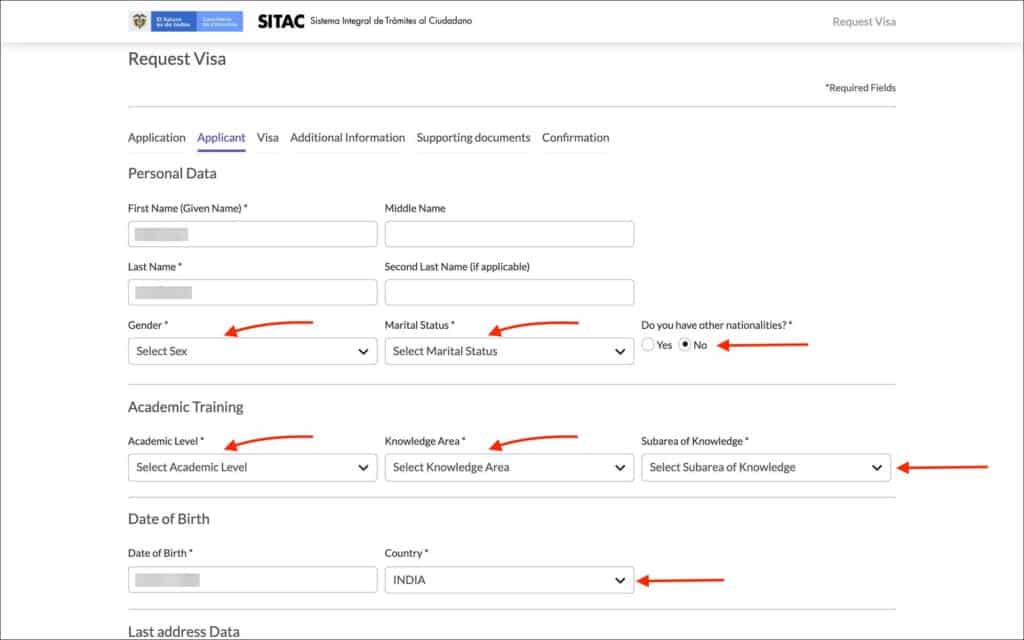
Enter the following details in “Personal Data”.
- First Name (Given Name) [Comment: No need to enter anything here. Your given name will be automatically copied here from the previous page]
- Middle Name [Comment: No need to enter anything here. Your middle name will be automatically copied here from the previous page]
- Last Name [Comment: No need to enter anything here. Your last name will be automatically copied here from the previous page]
- Second Last Name (if applicable) [Comment: No need to enter anything here. Your second last name will be automatically copied here from the previous page]
- Gender [Comment: Select your gender from the options]
- Marital Status [Comment: Select your appropriate marital status from the options]
- MARRIED
- DIVORCED
- SINGLE
- LEGAL UNION
- WIDOWED
- Do you have other nationalities? [Comment: Select “No”. Select “Yes” if you have any other nationalities]
Enter the following details in “Academic Training”.
- Academic Level [Comment: Select your academic level from the options]
- Postgraduate – Phd
- Postgraduate – Masters
- Graduate – Professional
- Graduate – Professional technician
- Graduate – Technological
- No profession
- Knowledge Area [Comment: Select your knowledge area for your academic level from the dropdown]
- Subarea of Knowledge [Comment: Select your subarea of knowledge from the dropdown]
Enter the following details in “Date of Birth”.
- Date of Birth [Comment: No need to enter anything here. Your date of birth will be automatically copied here from the first page]
- Country [Comment: No need to enter anything here. Your country will be automatically copied here from the first page]
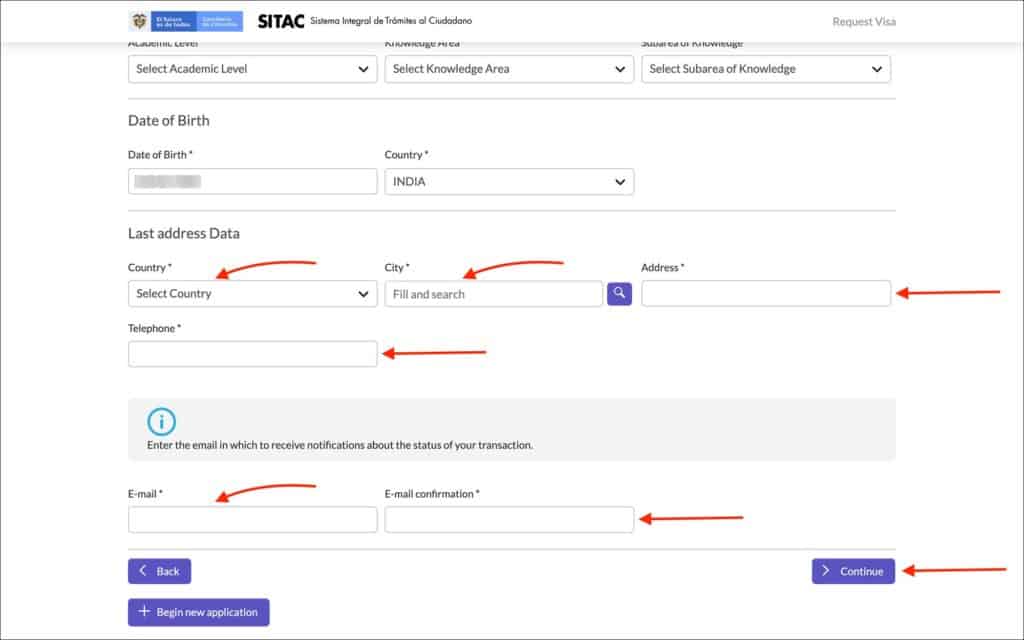
Enter the following details in “Last Address Data”.
- Country [Comment: Enter the country where you live]
- City [Comment: Enter the city where you live]
- Address [Comment: Enter your current street address]
- Telephone [Comment: Enter your telephone number]
- Expected Address in Colombia [Comment: Enter the hotel address in Colombia where you plan to stay]
- City [Comment: Enter the city in Colombia where you plan to stay]
- Expected Telephone in Colombia [Comment: Enter the phone number of the hotel in Colombia where you plan to stay]
- Office Phone [Comment: Enter your office phone number, if have one]
- Email [Comment: Enter your email address]
- Email Confirmation [Comment: Re-enter your email address]
Click on the “Continue” button.
You will be taken to the “Visa” page.
—
04. Visa
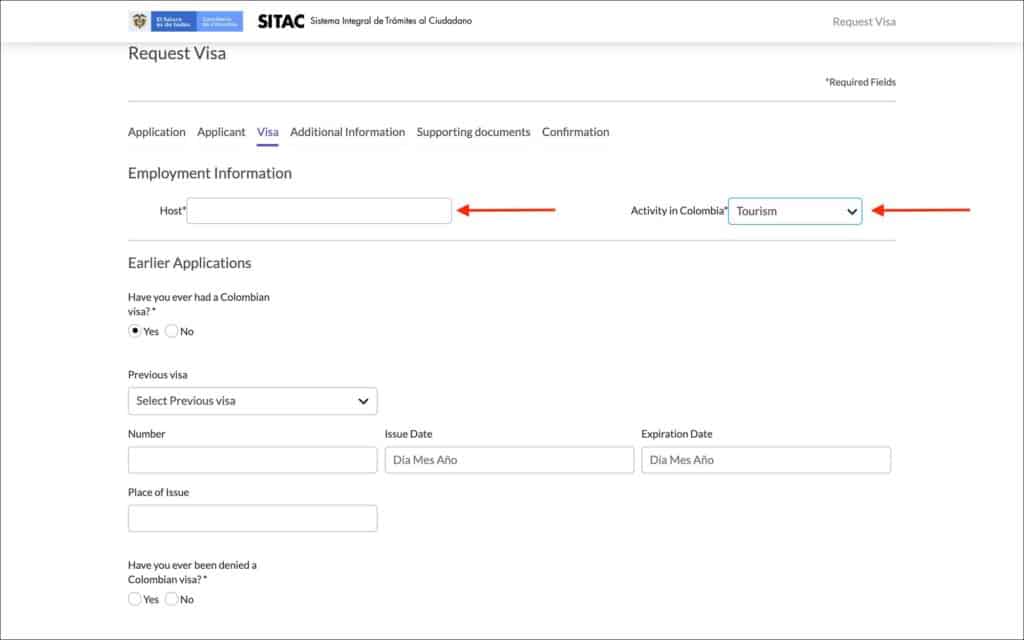
Enter the following details in “Employment Information”.
- Host [Comment: Enter NA. This field is for those invited by a host company/employer in Colombia]
- Activity in Colombia [Comment: Select “Tourism” from the dropdown]
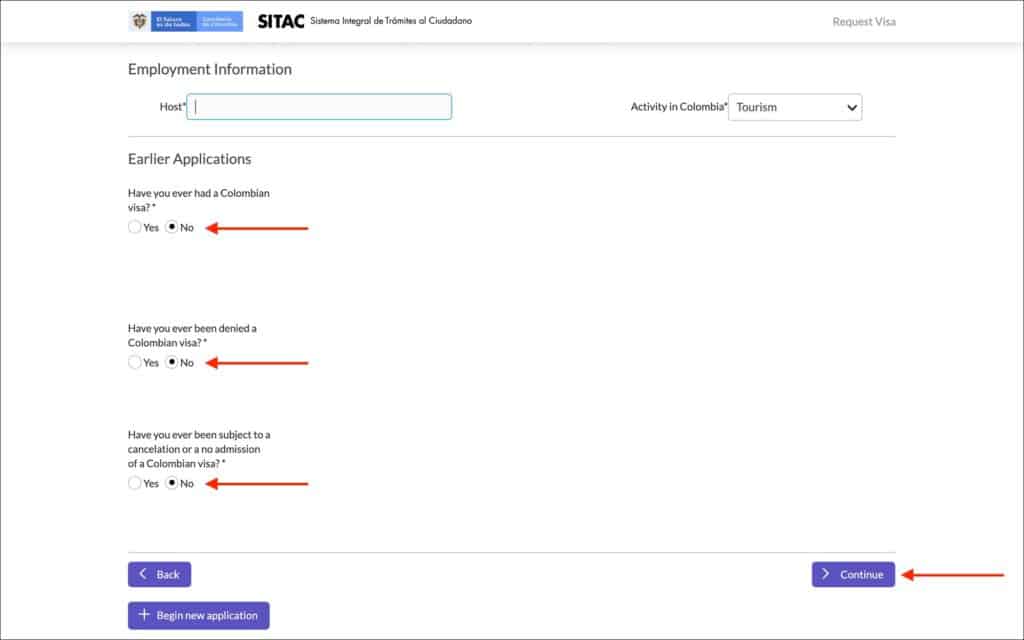
Enter the following details in “Earlier Applications”.
- Have you ever had a Colombian visa? [Comment: Select “No”. If you had a Colombian visa before, select “Yes” and enter your previous visa detail]
- Have you ever been denied a Colombian visa? [Comment: Select “No”. If you were denied a Colombian visa before, select “Yes” and enter the details]
- Have you ever been subject to a cancelation or a no admission of a Colombian visa? [Comment: Select “No”. If you had a visa cancelation or denied entry, select “Yes” and enter the details]
Click on the “Continue” button.
You will be taken to the “Additional Information” page.
—
05. Additional information
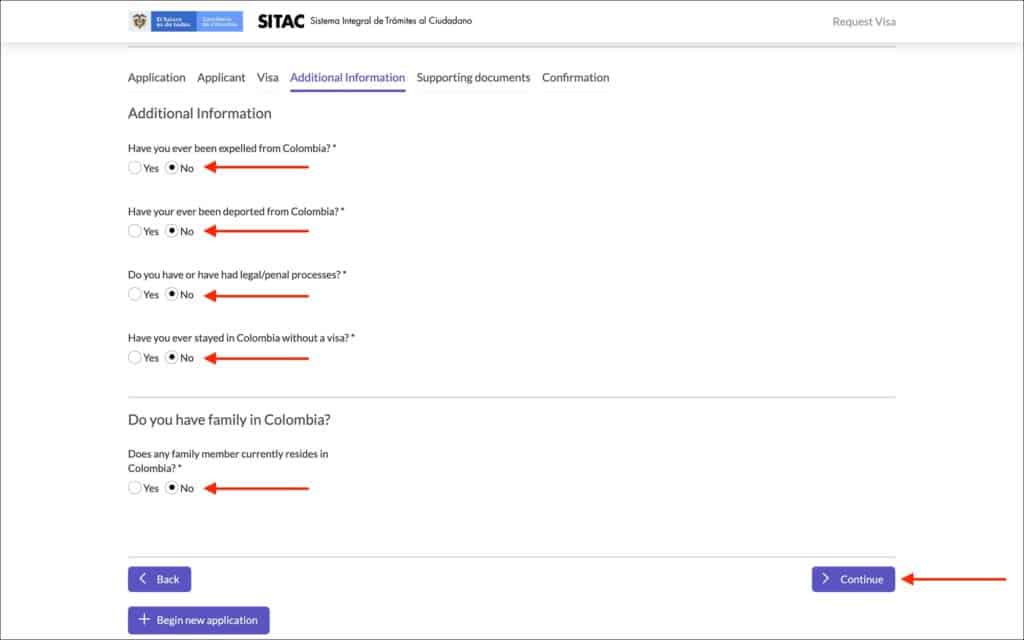
Enter the following details in “Additional Information”.
- Have you ever been expelled from Colombia? [Comment: Select “No”]
- Have you ever been deported from Colombia? [Comment: Select “No”]
- Do you have or have had legal/penal processes? [Comment: Select “No”]
- Have you ever stayed in Colombia without a visa? [Comment: Select “No”]
Enter the following details in “Do you have family in Colombia?”.
- Does any family member currently reside in Colombia? [Comment: Select “No”. If any of your family members live in Colombia, select “Yes” and enter their details]
Click on the “Continue” button.
You will be taken to the “Supporting Documents” page.
—
06. Supporting documents
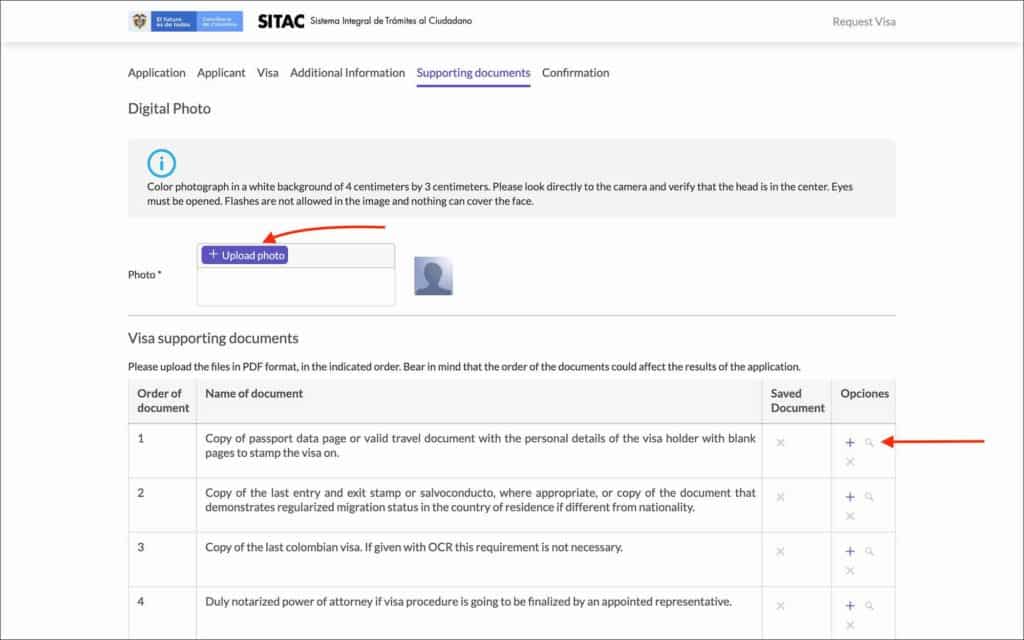
Upload the following in “Digital Photo”.
- Photo [Comment: Upload your digital photo. The photo must be 4×3 cm, head in the center, without any accessories or flash]
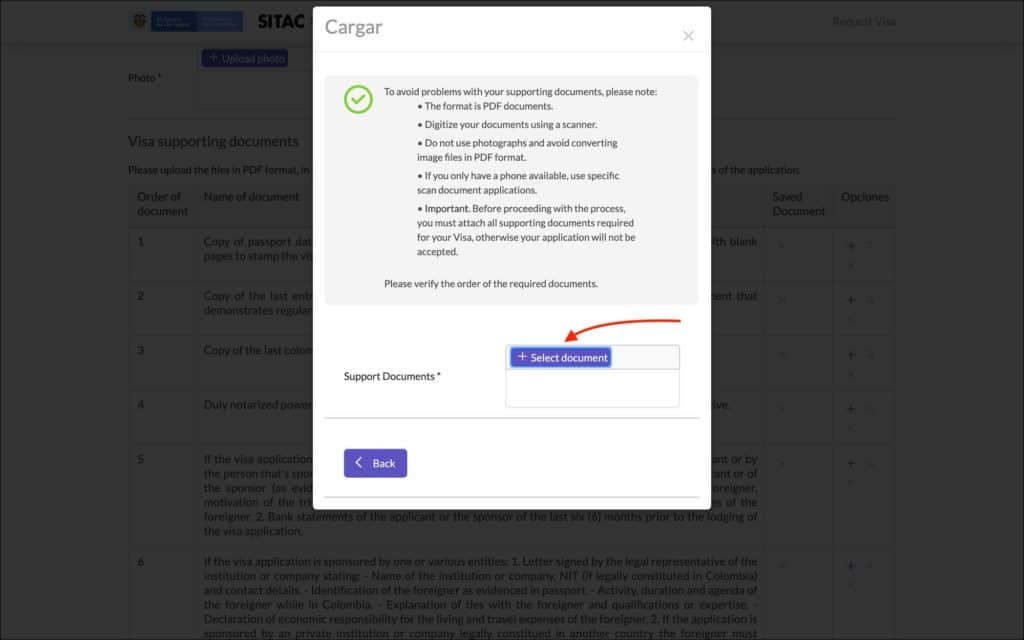
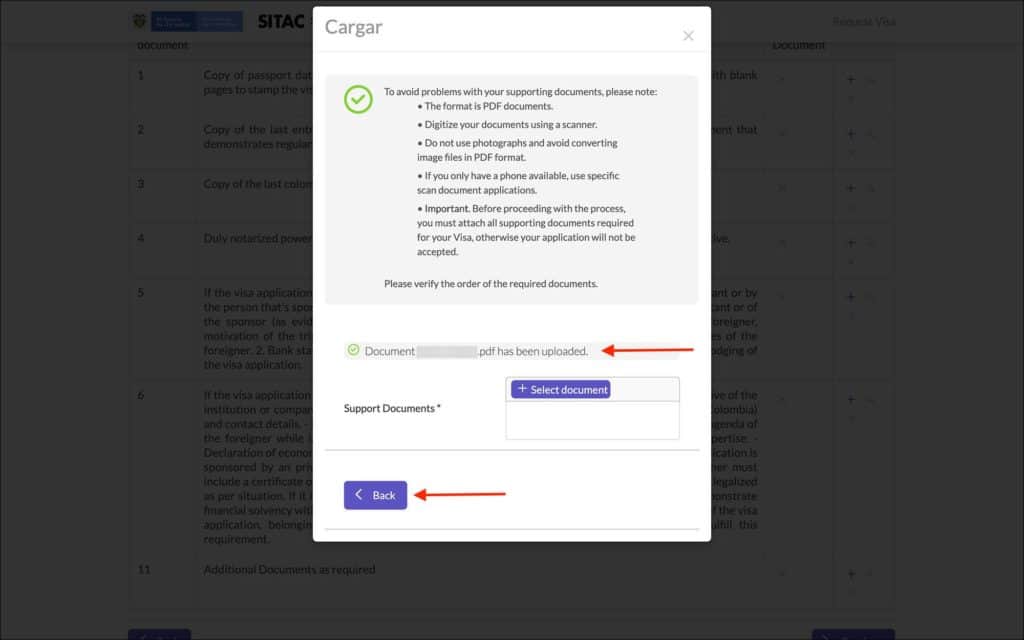
Upload the following in “Visa Supporting Documents” by clicking on the + in “Opciones” column. A popup will appear where you can upload your documents.
- Copy of passport data page or valid or valid travel document with the personal details of the visa holder with blank pages to stamp the visa on. [Comment: Click on the + in “Opciones” column. A popup will appear. Upload a PDF version of the scanned passport data page]
- Copy of last entry and exit stamp or salvoconducto, where appropriate, or copy of the document that demonstrates regularized migration status in the country of residence if different from nationality. [Comment: No need to attach anything here. If you live in a country other than your country of passport, attach a scanned copy of your visa/residence permit of the country where you currently live]
- Copy of last Colombian visa. If given with OCR this requirement is not necessary. [Comment: No need to attach anything here. If you have been to Colombia before and hold a Colombia visa, attach a scanned copy of your previous Colombian visa]
- Duly notarized power of attorney if visa procedure is going to be finalized by an appointed representative. [Comment: No need to attach anything]
- If the visa application is sponsored by the applicant or another person… [Comment: No need to attach anything]
- If the visa application is sponsored by one or various entities… [Comment: No need to attach anything]
- Additional Documents as required [Comment: Click on the + in “Opciones” column. A popup will appear. Upload by combining roundtrip flight tickets, hotel bookings and 3 months bank statements into a single PDF]
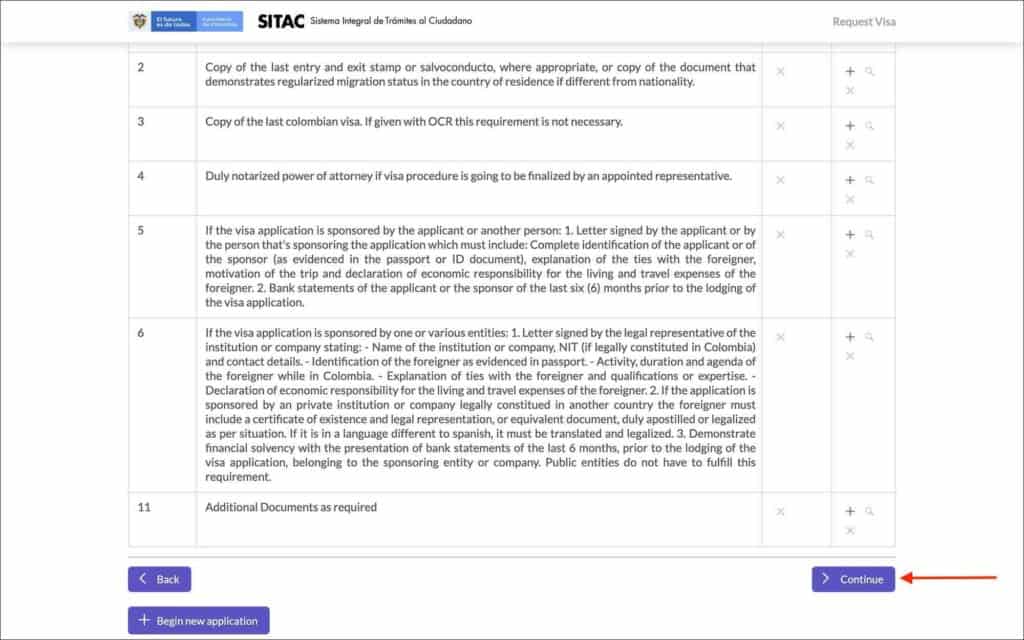
Click on the “Continue” button.
You will be taken to the “Confirmation” page.
—
07. Confirmation
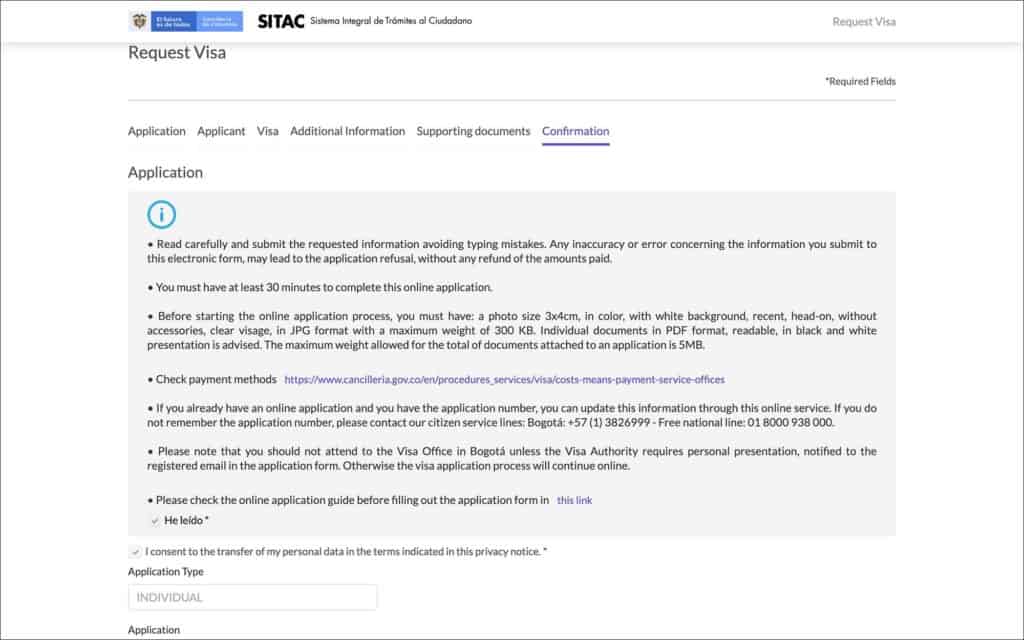
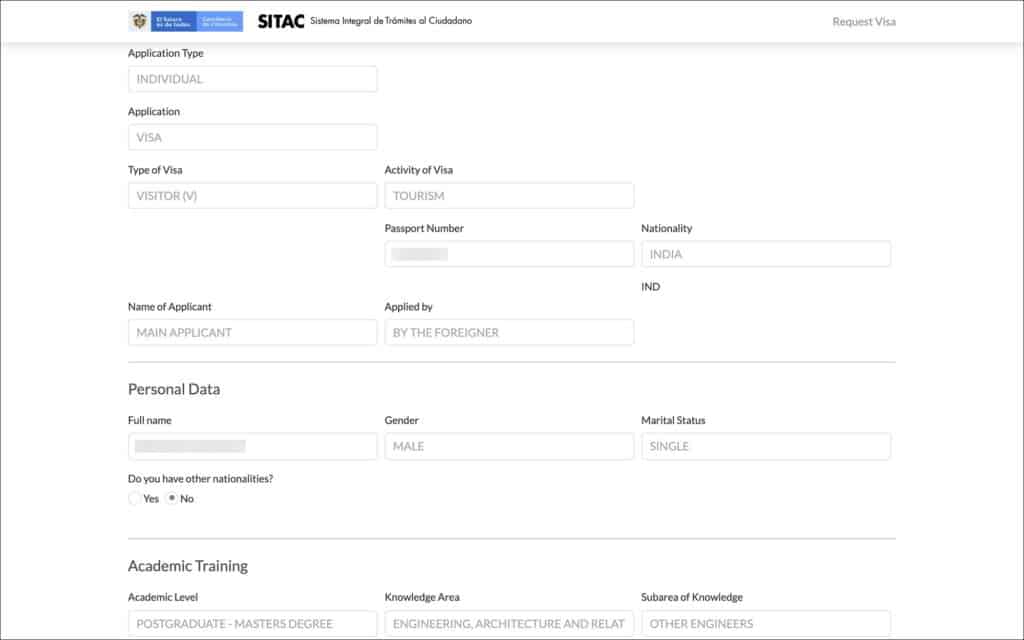
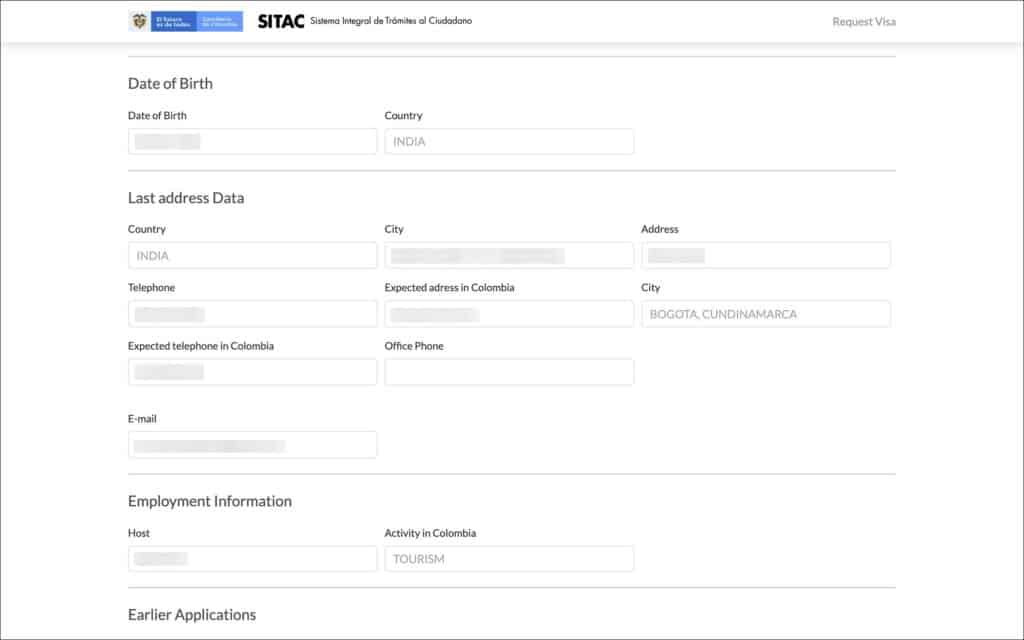
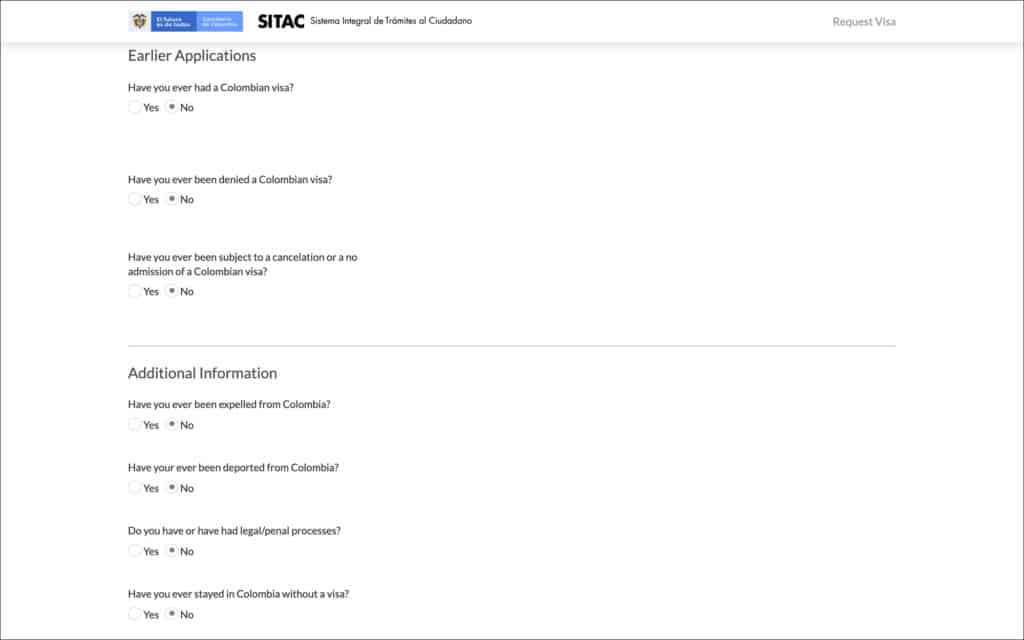
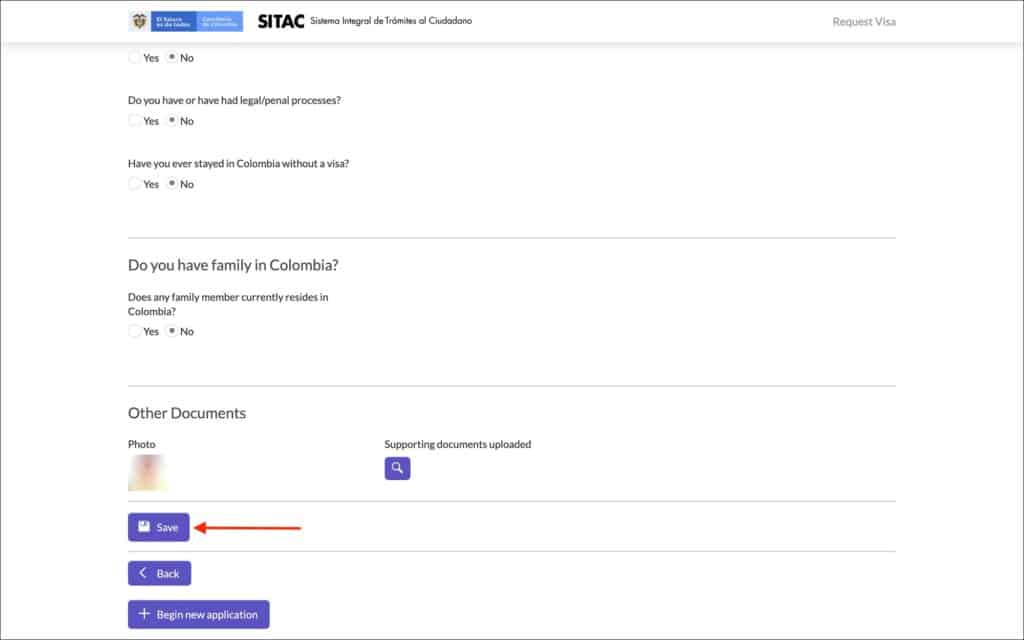
All the information you have entered so far will be displayed here. Review all the details and make sure they are all correct.
If any information is incorrect, click on the “Back” button to go back and fix the information.
If all information is correct, click on the “Save” button.
You will be taken to the “Application Payment” page.
—
08. Application payment
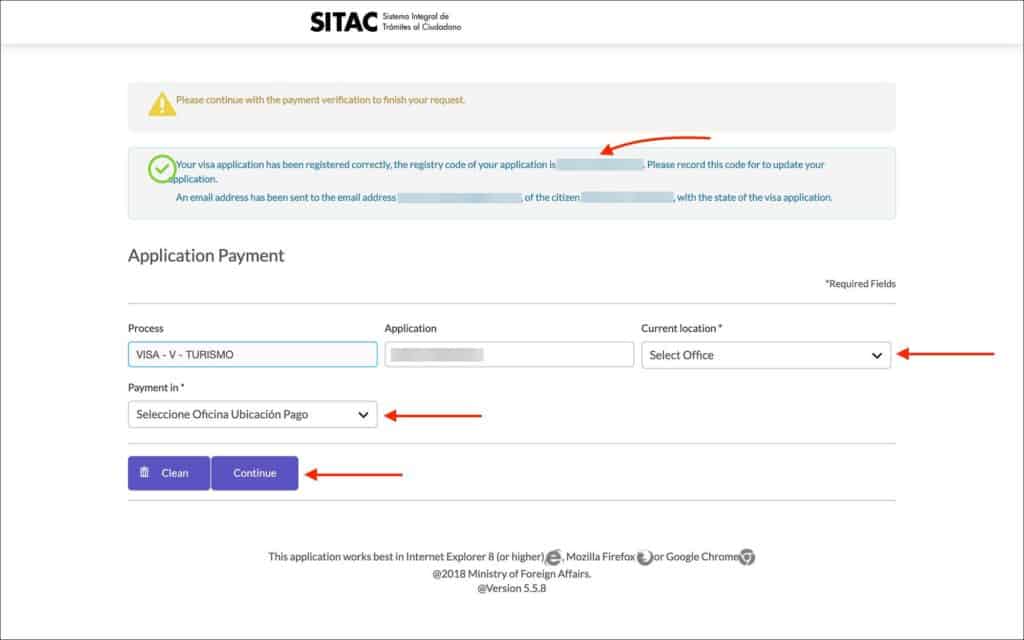
You will see a green checkmark and application number on the top. Make a note of your application number. This number is required for visa status inquiry and customer support.
The application number will also be sent to your email address. Check your email inbox to make sure you have received the confirmation.
Enter the following details in “Application Payment”.
- Process [Comment: Nothing to enter here. Your previously selected visa category will be auto-populated here]
- Application [Comment: Nothing to enter here. Your application number will be auto-populated here]
- Current Location [Comment: Select CONSULATE from the below options]
- BOGOTA COLOMBIA OFFICE
- CONSULATE
- Office [Comment: Select the city of your nearest Colombia consulate]
- Payment in [Comment: Select CONSULATE from the below options]
- COLOMBIAN CARD ELECTRONIC PAYMENT
- CONSULATE
IMPORTANT
Even if you plan to pay your Colombia eVisa fee using a credit card, select CONSULATE as your “Payment in”. The eVisa application portal and payment portal are not seamlessly connected. Therefore credit card option is not one of the payment options shown in the eVisa application portal. But, you can still pay with a credit card on the payment portal.
Click on the “Continue” button.
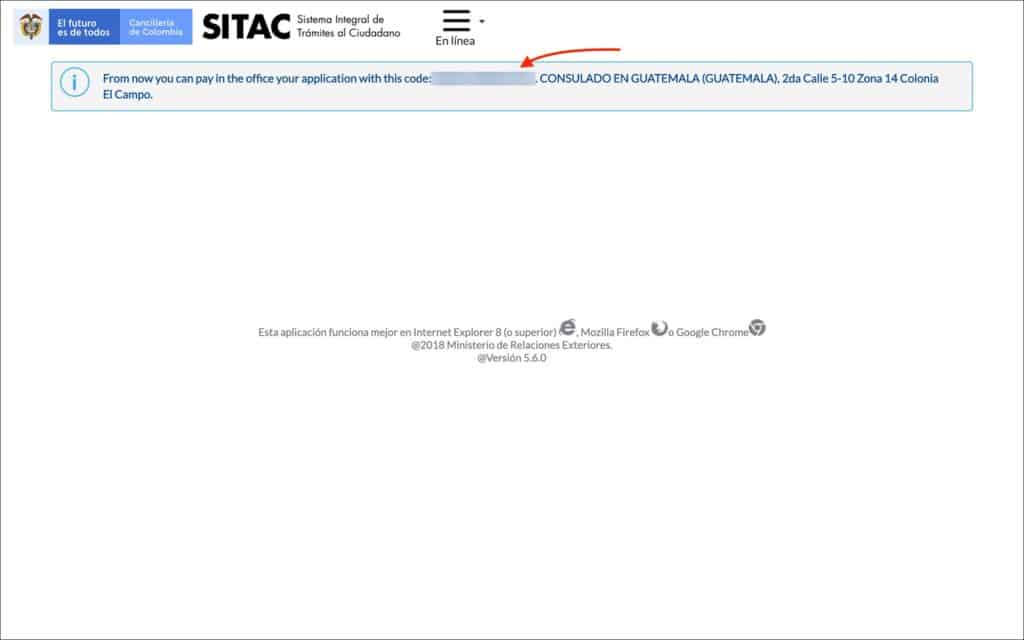
On the next page, a confirmation is displayed along with the address of the consulate that you have selected.
***
Visa fee payment with credit card
If you plan to make your Colombia eVisa fee payment at the CONSULATE, you will have to go to the consulate in-person. When you go in person, the consular officer will brief you on the payment procedure. This could be paying in cash or paying in a specific bank and presenting the receipt as a proof to the consular officer.
If you plan to make the visa payment using a CREDIT CARD, you have to make the payment on the payment portal using your eVisa application number.
NOTE
The payment portal charges the eVisa fee in Colombian pesos (COP). Therefore, a foreign transaction fee may be charged by your credit card issuing bank. A service charge of 2,200 COP is also applied by the payment portal for paying with a credit card.
NOTE
The payment portal is used for many different payments and mainly meant for citizens. Therefore the portal is only in Spanish. I have provided the English translations of each of the fields and the information to be entered. Just follow the steps along and you will be fine.
—
Step 1: Application number
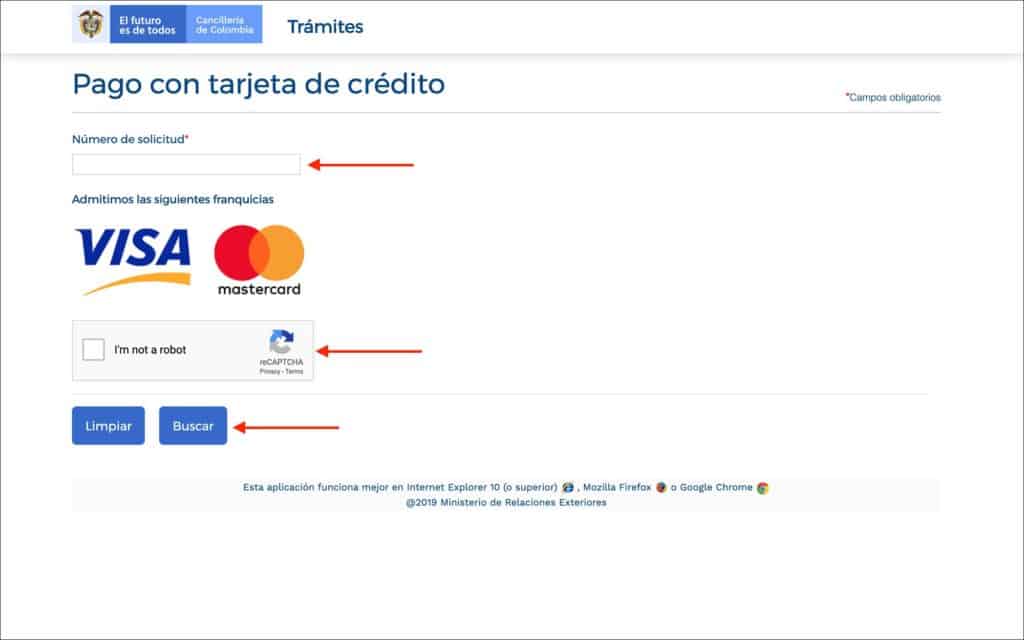
Go to the payment portal and enter the following details.
- Numero de solicidad (English: Application number) [Comment: Enter your eVisa application number]
Check “I’m not a robot” ReCaptcha and click on the “Buscar (English: Search)” button.
—
Step 2: Identification information
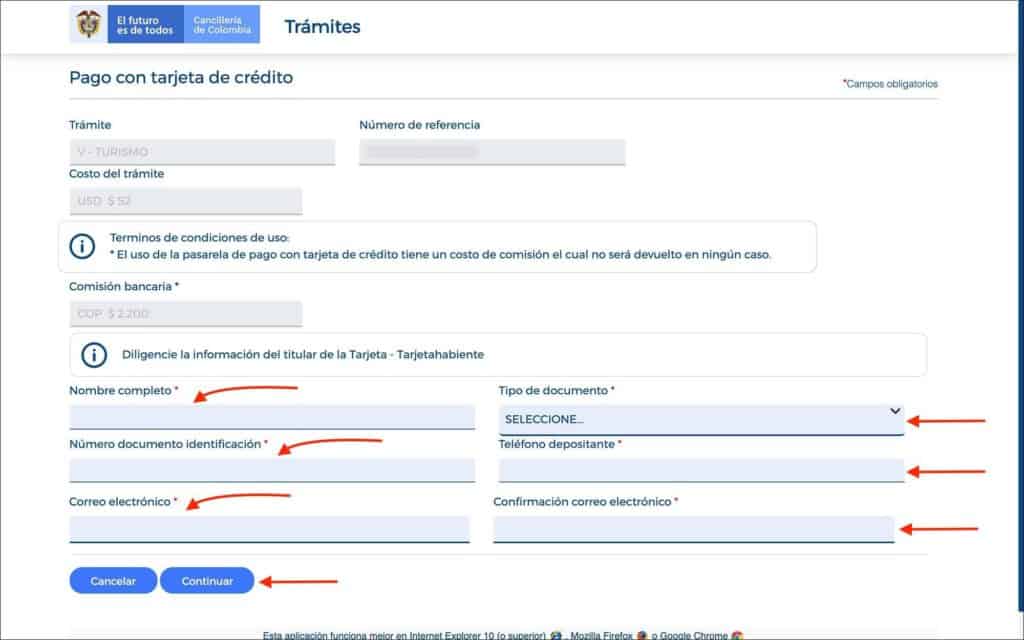
On the next page, enter the following details.
- Trámite (English: Procedure) [Comment: No need to enter anything. Your visa type will be auto-populated here]
- Número de referencia (English: Reference number) [Comment: No need to enter anything. Your eVisa application number will be auto-populated here]
- Costo del trámite (English: Cost of the procedure) [Comment: No need to enter anything. Your eVisa first payment amount ($52 USD) will be auto-populated here]
- Comisión bancaria (English: Bank commission) [Comment: No need to enter anything. The service charge (2,200 COP) for paying with a credit card will be auto-populated]
- Nombre completo (English: Full name) [Comment: Enter your full name here]
- Tipo de documento (English: Identification document type) [Comment: Select PASAPORTE from the list]
- Número documento identificación (English: Identification document number) [Comment: Enter your passport number]
- Teléfono depositante (English: Phone number) [Comment: Enter your phone number]
- Correo electrónico (English: Email) [Comment: Enter your email address]
- Confirmación correo electrónico (English: Confirm email) [Comment: Re-enter your email address]
Click on the “Continuar (English: Continue)” button.
—
Step 3: Address information
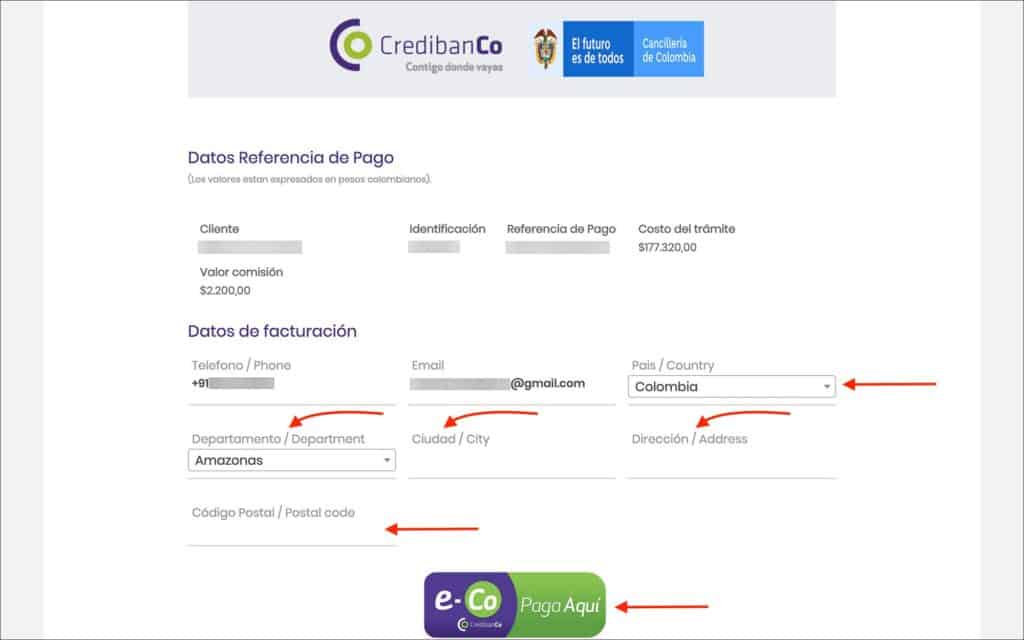
On the next page, most of the details will be auto-populated and you just have to enter the following details.
- Pais / Country [Comment: Enter your country]
- Departamento / Department [Comment: Enter your state]
- Ciudad / City [Comment: Enter your city]
- Dirección / Address [Comment: Enter your address]
- Código Postal / Postal code [Comment: Enter your postal code]
Click on the blue-green “Paga Aquí (English: Pay Here)” button.
—
Step 4: Credit card information
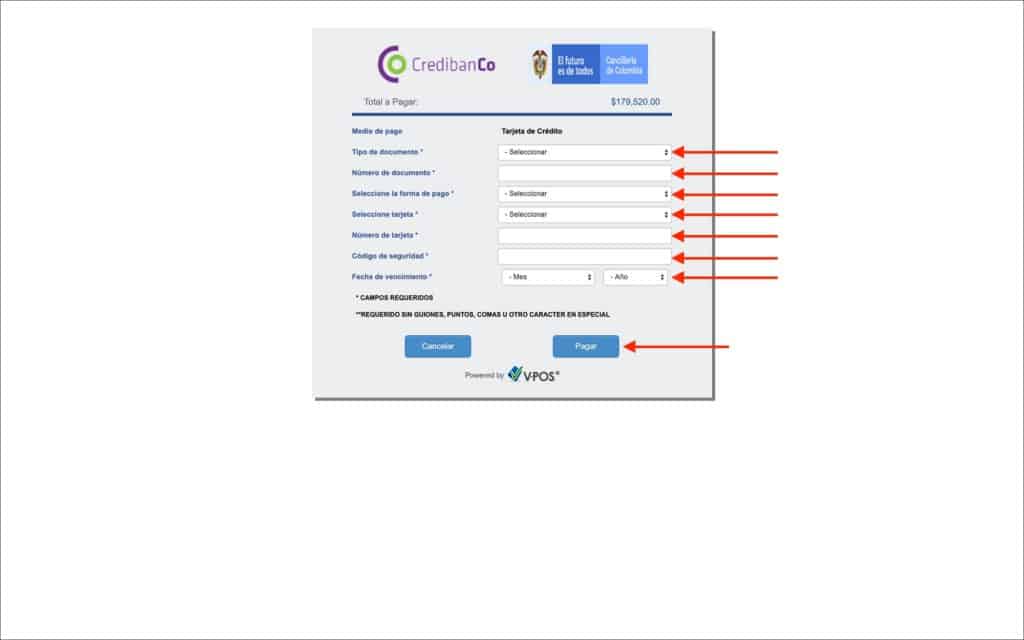
On the next screen, you will see the total payment to be made in COP along with fields to enter your credit card information. Enter the following information in this screen.
- Medio de pago (English: Payment method) [Comment: Your payment method “credit card” will be shown here]
- Tipo de documento (English: Identification document type) [Comment: Select PASAPORTE from the list]
- Número de documento (English: Identification document number) [Comment: Enter your passport number]
- Seleccione la forma de pago (English: Select payment method) [Comment: Select credit card]
- Seleccione tarjeta (English: Select card) [Comment: Select card type]
- Número de tarjeta (English: Card number) [Comment: Enter your credit card number]
- Código de seguridad (English: Security code) [Comment: Enter your credit card CVV code]
- Fecha de vencimiento (English: Expiration date) [Comment: Enter your credit card expiration date]
Click on the “Pagar (English: Pay)” button.
A payment confirmation will be displayed. Take a screenshot of the payment confirmation as proof of payment and for any questions.
***
Check eVisa fee payment status
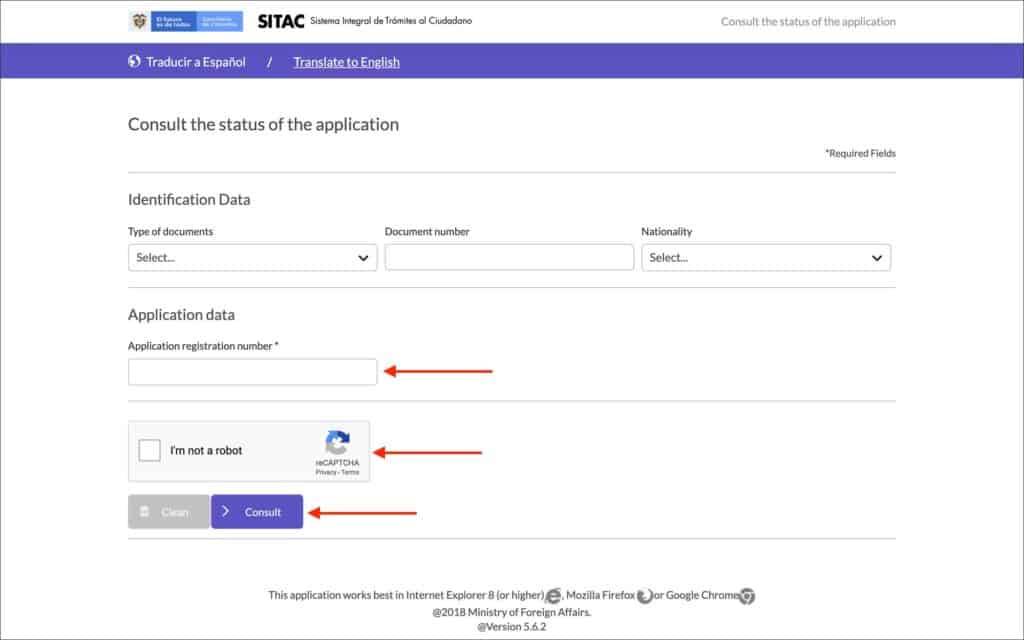
Once you have made your eVisa first payment, follow the below steps to check your payment status.
- Go to SITAC website
- Enter your eVisa application number in “Application registration number”
- Check the “I’m not a robot” ReCaptcha
- Click on the “Consult” button
- Your visa status will be displayed
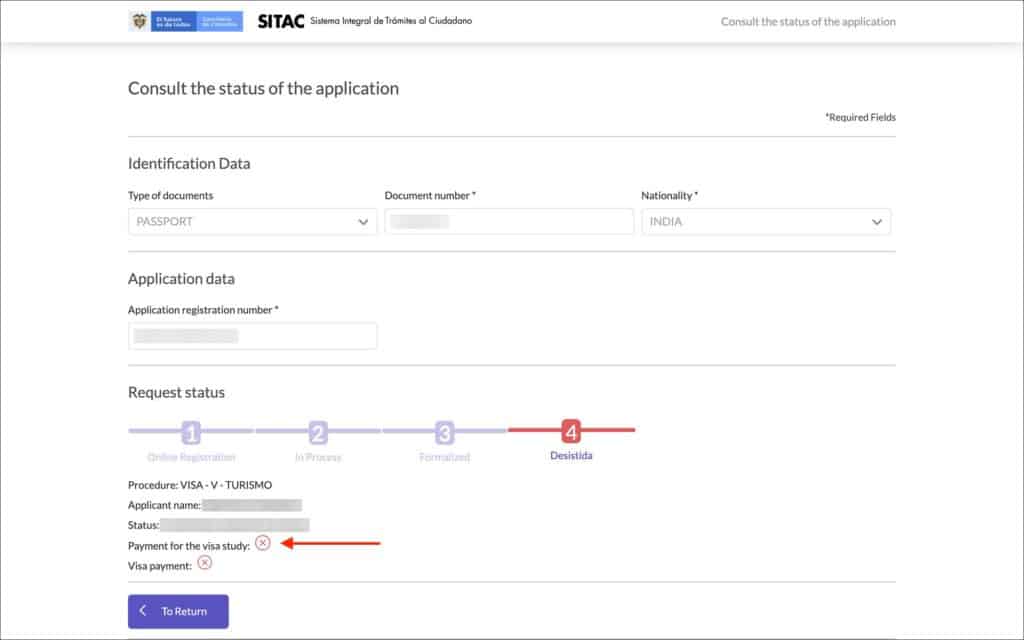
Your visa status will most probably be in “1. Online Registration”
Check the status for “Payment for the visa study”. It should be a green checkmark.
If the “Payment for the visa study” is still displaying a red cross mark, wait a few hours and check the status again. If the status hasn’t changed even after 24 hours of payment, contact the immigration office in Bogota.
IMMIGRATION OFFICE CONTACT IN BOGOTA, COLOMBIA
Phone: +57 (1) 3826999
Email: contactenos@cancilleria.gov.co
CAUTION (visa status in the above picture)
Due to personal reasons, I haven’t made my eVisa fee payment and abandoned my eVisa application. Because of that, the status in the above picture shows as “Desistida”. Please ignore it. The status of your eVisa application will be different.
***
Check eVisa application status
After the status for “Payment for the visa study” has been updated, wait for about 5 business days. You must receive an email by then with your visa application status. If not, follow the below steps to check your application status.
- Go to SITAC website
- Enter your eVisa application number in “Application registration number”
- Check the “I’m not a robot” ReCaptcha
- Click on the “Consult” button
- Your visa status will be displayed
Your visa status will most probably be in “2. In Process” or “3. Formalized”.
If the status is in “3. Formalized”, check your email for your eVisa result. If your eVisa has been approved, you will have to make the fee payment for the issuance of your eVisa.
The procedure to pay the fee for eVisa issuance is the same as the procedure described in the “Payment” section above.
Once you make your fee payment for eVisa issuance, check your application status again.
The status for “Visa payment” must be a green checkmark.
If the status for “Visa payment” is still displaying a red cross mark, wait a few hours and check the status again. If the status hasn’t changed even after 24 hours of payment, contact the immigration office in Bogota.
If the status for “Visa payment” is a green checkmark, then you are all set. Your eVisa will arrive in your email shortly.
***
Conclusion
That’s it! Make sure to carry a print of your Colombia eVisa when you travel.
If you are having any troubles with your Colombia eVisa application, comment below. I will see what I can do for you.


 Thailand Visa on Arrival (VOA) in 2023: A complete guide
Thailand Visa on Arrival (VOA) in 2023: A complete guide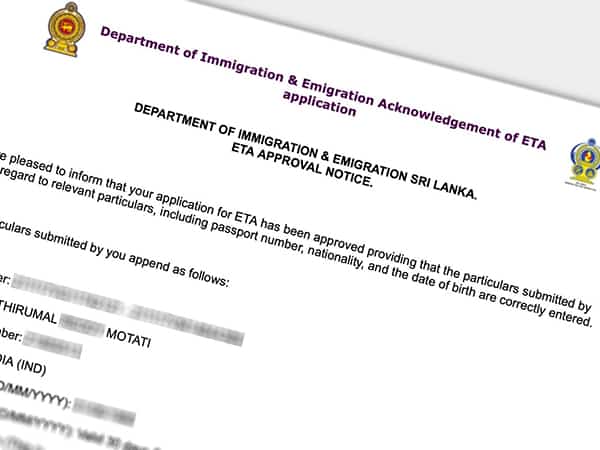 How to get Sri Lanka ETA – An easy step-by-step guide
How to get Sri Lanka ETA – An easy step-by-step guide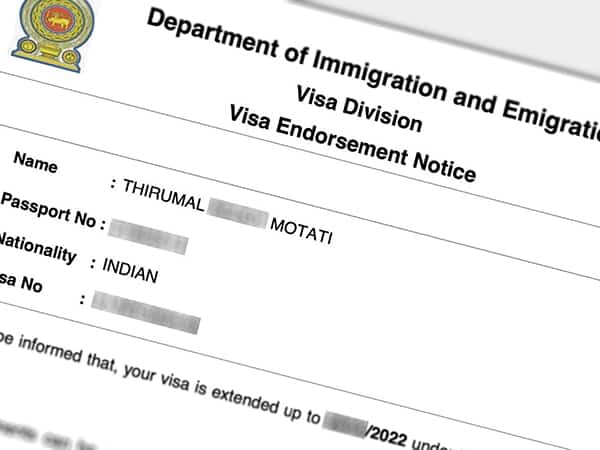 How to apply for Sri Lanka visa extension online – A step-by-step guide
How to apply for Sri Lanka visa extension online – A step-by-step guide